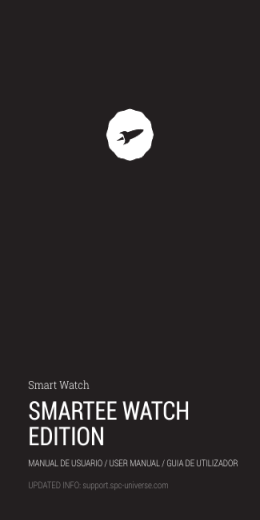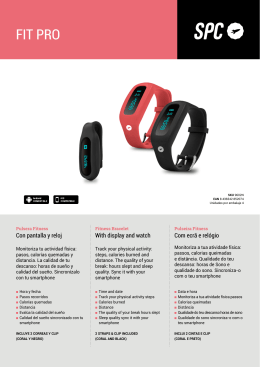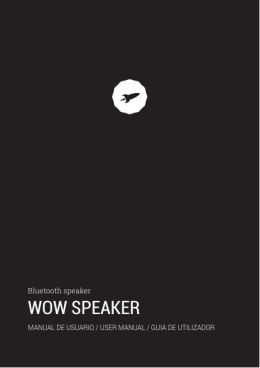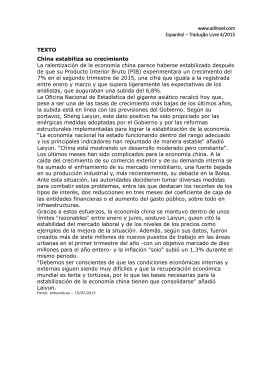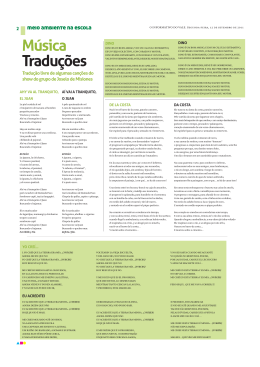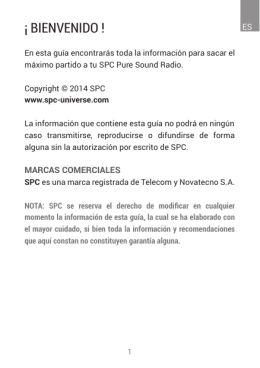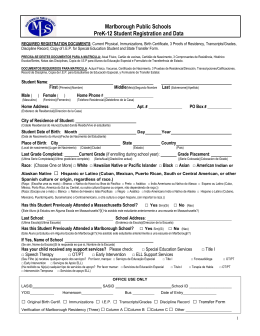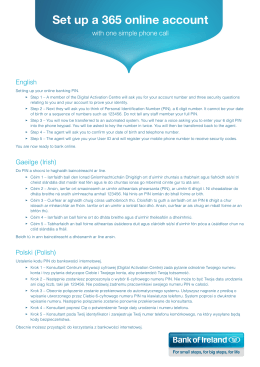Smart Watch SMARTEE WATCH 2 MANUAL DE USUARIO / USER MANUAL / GUIA DO UTILIZADOR ¡ BIENVENIDO ! ES En esta guía encontrarás toda la información para sacar el máximo partido a tu SPC Smartee Watch 2. CREA UNA CUENTA SPC Un montón de ventajas gratis a un click. Antes de continuar leyendo esta guía, te recomendamos que visites www.spc-universe.com, CREES UNA CUENTA SPC Y REGISTRES TU PRODUCTO. Así, entrarás en el universo SPC: un club exclusivo para nuestros clientes con importantes descuentos, así como promociones para mejorar o renovar tu equipo SPC. Además, con esta cuenta podrás acceder gratis a todos los servicios de SPC, como apps para tablets y smartphones y a nuestro apartado de soporte técnico. Esto es SPC. Un universo en tecnología. 3 INTRODUCCIÓN El Smartee Watch 2 mejora la experiencia de tu Smartphone haciendo accesible la información en cualquier momento y en cualquier lugar. Está especialmente diseñado para hacer tu vida más simple y divertida. Con tu Smartee Watch 2 podrás comprobar y rechazar llamadas entrantes, los mensajes recibidos, notificaciones de terceras aplicaciones, comprobar publicaciones de las principales redes sociales, controlar la música y cámara de tu Smartphone de manera remota, verificar tu ritmo cardiaco con el pulsómetro, predicción meteorológica, usarlo como podómetro… REQUISITOS MÍNIMOS Móviles Android 4.2 o superior Móviles con iOS 7 en adelante Bluetooth 4.0 BLE 4 LOCALIZACIÓN DE CONTROLES A.Conector de carga (micro USB) B.Tecla Menú-Ajustes C.Tecla Volver o Salir D. Botón Power E. Micrófono CARGA DE BATERÍA Conecta el cable cargador (micro USB) en el contacto de carga del reloj, conecta a continuación el extremo USB directamente a un puerto USB del ordenador o a un adaptador de corriente AC-DC de 5V. Recomendación: Cuando se use Smartee Watch 2 por primera vez, realizar una carga larga de 6 horas para un óptimo rendimiento de la batería. Autonomía de la batería en uso (con pantalla iluminada): de 7 a 10 horas (dependiendo de uso). Autonomía de la batería en standby: 4 días. 5 ES UTILIZACIÓN DEL RELOJ ENCENDIDO / APAGADO DEL RELOJ Para encender el reloj mantén pulsado el botón ON/OFF unos segundos hasta que la pantalla se encienda. Para apagar el reloj mantén pulsado el botón ON/OFF unos segundos, el reloj se apagará automáticamente. NAVEGANDO POR LOS MENÚS El Smartee Watch 2 dispone de varias pantallas con widgets. Desliza tu dedo de izquierda a derecha o viceversa, para moverte a través de las distintas pantallas. 6 ES PRINCIPALES WIDGETS Notificaciones Desde esta función podrás comprobar las notificaciones que te hayan llegado de tu Smartphone. Cada vez que recibas una notificación, el reloj vibrará y visualizarás un aviso en la pantalla de tu reloj. Calendario Desde esta función tendrás acceso al calendario, para planificar tus días y tus eventos. Podómetro Utiliza esta función para contar la distancia recorrida en un día y las calorías consumidas. 7 Permite configurar tus datos personales como sexo, edad, estatura y peso… así como, marcarte un objetivo o meta diarios. Pulsómetro Monitoriza tu frecuencia cardiaca en la pantalla de tu Smartee Watch 2 y verifica tus estadísticas diarias. Otros widgets Mejora tu experiencia con otro tipo de widgets como: Calculadora, función Despertador, Registro de llamadas, Cámara remota, Ajustes, Reproductor de música, Grabadora de voz, Explorador de archivos, Contactos, SMS, Música remota, Temas, Predicción metereológica, Control remoto, Brújula. 8 ENLAZANDO TU RELOJ CON TU SMARTPHONE PARA MÓVILES ANDROID (CON VERSIÓN 4.2 O SUPERIOR) Descarga la aplicación “SPC Smartee Watch 2” desde el Play Store, e instálala en tu Smartphone. a.Activa el reloj, y selecciona el icono Ajustes para acceder al menú. b.Activa la función Bluetooth del reloj. c.Activa la función Bluetooth de tu Smartphone. d.Inicia la app “SPC Smartee Watch 2” para sincronizar tu Smarthphone con el reloj siguiendo los siguientes pasos: 9 ES 1.Una vez que selecciones “Conectar el dispositivo”, se activará la cámara trasera de tu Smartphone para escanear el código QR en el reloj. 2.Conecta tu reloj y selecciona la vista código QR, escanéalo con la cámara previamente abierta a través de la app en tu Smarthphone. NOTA: Mantener la visualización del código QR sin movimientos bruscos para una lectura correcta y clara del mismo. 10 3. Su Smarthphone accederá a la información ES relacionada y creará una solicitud de vinculación. Seleccionamos “Vincular”, para aceptar la solicitud, y a continuación, se enlazará a su reloj si todos los pasos anteriores se han ejecutado correctamente. 4. Sincronización completada, solo queda personalizar y modificar a tu gusto los ajustes desde el menú de la app “SPC Smartee Watch 2”. 11 PARA iPHONE (CON VERSIÓN iOS7 O SUPERIOR) NOTA: Para iPhone, no es necesaria ninguna aplicación. Únicamente, es necesario enlazar los equipos vía Bluetooth. No todas las funciones del reloj, compatibles con Android, son compatibles para sistema operativo iOS. a.Activa el reloj, y selecciona el icono Ajustes para acceder al menú. b.Activa la función Bluetooth del reloj. c.Activa la función Bluetooth de tu iPhone. d.Habilita la visibilidad del Bluetooth tanto en el reloj como en el iPhone. Por defecto, en el reloj está desactivada. Se activa desde el propio menú Bluetooth. e.Desde tu iPhone, escanea los dispositivos. Selecciona el Smartee Watch 2 y lanza la petición de enlace desde tu iPhone. Tras esta acción, acepta la petición en tu reloj. f.Cuando los dos dispositivos estén enlazados, tu Smartee Watch 2 te avisará de las llamadas que puedas recibir, mensajes y notificaciones de terceras aplicaciones. 12 CONFIGURACIÓN DE LA APLICACIÓN SPC SMARTEE WATCH 2 Por medio de esta aplicación podrás configurar ciertos aspectos referentes a las notificaciones que el Smartee Watch 2 va a recibir de tu Smartphone. CONFIGURACIÓN DE SINCRONIZACIÓN Una vez hayas vinculado tu Smartee Watch 2 a tu smartphone, desde la aplicación, en la opción “configuración de sincronización” podrás elegir qué tipo de notificaciones e información deseas que te lleguen al reloj (SMS, llamadas, información meteorológica…). 13 ES CONFIGURACIÓN DE NOTIFICACIONES Para que las notificaciones de una aplicación concreta te lleguen a tu Smartee Watch 2 es necesario seleccionar en la lista de apps la aplicación correspondiente, es decir, si deseas que te lleguen notificaciones del Facebook tendrás que seleccionar dicha aplicación en la lista. Para ello: Accede a los ajustes de notificaciones. La primera vez que accedes visualizarás una pestaña “Abrir Sync”, pulsa sobre ella para acceder al apartado de configuración. 14 Se abrirá un menú en tu Smartphone, selecciona la ES aplicación SPC Smartee Watch 2 y mueve el interruptor para activarla. Vuelve atrás en el menú hasta llegar al menú desde el cuál podrás seleccionar las aplicaciones de las que deseas recibir notificaciones. 15 INFORMACIÓN METEREOLÓGICA Desde la opción de tiempo podrás introducir la ciudad de la cual quieres recibir información metereológica. Accediendo a esta función podrás visualizar el tiempo que esté haciendo en esos momentos y la previsión de los siguientes días en la ciudad que hayas seleccionado en la aplicación SPC Smartee Watch 2 de tu móvil. NOTA: Para verificar la predicción meteorológica en tiempo real, es necesario que el reloj esté enlazado con su Smartphone y este, a su vez, que disponga de conexión a Internet. NOTA: El Smartee Watch 2 sólo puede estar vinculado a un teléfono. 16 ES Copyright © 2015 SPC www.spc-universe.com La información que contiene esta guía no podrá en ningún caso transmitirse, reproducirse o difundirse de forma alguna sin la autorización por escrito de SPC. MARCAS COMERCIALES SPC es una marca registrada de Telecom y Novatecno S.A. NOTA: SPC se reserva el derecho de modificar en cualquier momento la información de esta guía, la cual se ha elaborado con el mayor cuidado, si bien toda la información y recomendaciones que aquí constan no constituyen garantía alguna. 17 18 WELCOME ! This guide includes all the information to make the most EN out of your SPC Smartee Watch 2. GET AN SPC ACCOUNT Free advantages just one click away. Before going on reading this manual, we strongly recommend you visiting www.spc-universe.com, SO YOU CAN CREATE AN SPC ACCOUNT AND REGISTER YOUR PRODUCT. By doing this, you will be able to get into SPC universe: an exclusive club where our clients can get incredible offers and discounts and also upgrade or renew their products. Moreover, having an account means free access to SPC services: tablet and smartphone apps, technical support… This is SPC. A universe in technology. 19 INTRODUCTION The Smartee Watch 2 improves the experience of your Smartphone gaining access to information anytime and anywhere. It has been specially designed to make your life easier and more fun. With your Smartee Watch 2 you can screen and reject incoming calls, check received messages, third party application notifications, check all the main social media networks, control your music and your Smartphone’s camera remotely, check your heart rate with the heart rate monitor, check the weather forecast, use its pedometer... MINIMUM REQUIREMENTS Android 4.2 or more recent mobile phones iOS 7 or more recent mobile phones Bluetooth 4.0 BLE 20 CONTROL LOCATIONS EN A.Charging connector (micro USB) B.Menu-Settings button C.Go Back or Exit button D. Power button E. Microphone BATTERY CHARGING Connect the charging cable (micro USB) with the watch’s charging connection, and then connect the USB directly into the computer’s USB port or into a AC-DC 5V mains adapter. Recommendation: When using the Smartee Watch 2 for the first time, perform a long duration charge of 6 hours to ensure optimum battery performance. Battery life when in use (with illuminated screen): from 7 to 10 hours (depending on use). Battery life when on standby: 4 days. 21 USING THE WATCH WATCH POWER ON / POWER OFF To power on the watch press and hold the ON/OFF button for a few seconds until the screen comes on. To power on the watch press and hold the ON/OFF button for a few seconds, the watch will power off automatically. SCROLLING THROUGH THE MENUS The Smartee Watch 2 comes with a selection of screens with widgets. Slide your finger from left to right or vice versa to scroll through the different screens. 22 MAIN WIDGETS Notifications EN From this function you can check the different notifications that have arrived from your Smartphone. Every time you receive a notification the watch will vibrate and an alert will appear on the watch’s screen. Calendar With this function you can access the calendar to plan your schedule and events. Pedometer Use this function to count the distance covered in a day as well as the amount of calories consumed. 23 It allows you to configure your personal information such as sex, age, height and weight…as well as being able to set long term or daily objectives. Heart rate monitor Check your heart rate on your Smartee Watch 2 screen and verify your daily statistics. Other widgets Improve the experience with many other types of widgets such as: Calculator, Alarm clock function, Call log, Remote camera, Settings, Music player, Sound recorder, File Manager, Contacts, SMS, Remote music, Themes, Weather reports, Remote control, Compass. 24 PAIRING YOUR WATCH WITH YOUR SMARTPHONE FOR ANDROID DEVICES (VERSION 4.2 OR MORE RECENT) Download the “SPC Smartee Watch 2” application from the Play Store and install it to your Smartphone. a.Activate the watch and select the Settings icon to access the menu. b.Activate the watch’s Bluetooth function. c.Activate the Smartphone’s Bluetooth function. d.Start the “SPC Smartee Watch 2” app to synchronize your Smartphone with your watch by following these steps: 25 EN 1.Once the “Connect the device” is selected the Smartphone’s rear camera will activate to scan the QR code to the watch. 2. Connect your watch and select the QR code view, scan it with the previously opened camera via the app on your Smartphone. NOTE: Do not make sharp movements with the QR viewer in order to obtain a correct reading of the QR code. 26 3. Your Smartphone will access the related information and will create a request of pair. Select “Pair”, in order to accept the request and then, it will pair with your EN watch if all previous steps have been carried out correctly. 4.Synchronization complete. You now just need to customize and change to your tastes the settings from the menu on the “SPC Smartee Watch 2” app. 27 FOR iPHONES (VERSION iOS7 OR MORE RECENT) NOTE: For iPhones an application is not required. You only need to pair the devices via Bluetooth. Not all the watch’s Android compatible functions are compatible for the iOS operating system. a.Activate the watch and select the Settings icon to access the menu. b.Activate the watch’s Bluetooth function. c.Activate the iPhone’s Bluetooth function. d.Enable Bluetooth visibility both on the watch and the iPhone. The default setting on the watch is off. It can be activated from the Bluetooth menu. e.From your iPhone scan the devices. Select the Smartee Watch 2 and launch the request to pair from your iPhone. After this is complete accept the request on your watch. f.When both devices are paired your Smartee Watch 2 will alert you to incoming calls, messages and notifications from third party applications. 28 CONFIGURATION OF THE SPC SMARTEE WATCH 2 APPLICATION Through this application you can change certain settings regarding the notifications that the Smartee Watch 2 receives from your Smartphone. SYNC SETTINGS Once you have paired your Smartee Watch 2 with your Smartphone, from the application select Settings to access the settings menu. From this menu, you can choose what kind of notifications and information you wish to receive on your watch (SMS, incoming calls, weather forecast …) 29 EN NOTIFICATIONS SETTINGS In order for the notifications of a specific application to reach your Smartee Watch 2, selecting the corresponding application from the apps list is required. This means that if you wish to receive Facebook notifications you must select said application from the list. To do this: Access notifications settings. The first time this is done an “Open Sync service” window will appear, press this to access the settings section. 30 A menu will open on your Smartphone, select the SPC Smartee Watch 2 application and slide the switch to activate it. Go back to the menu until you reach the menu EN from which you can select the applications from which you wish to receive notifications. 31 WEATHER REPORTS From the weather option you can enter the name of the city for which you wish to receive the weather report. Through this function you can check current weather conditions and the forecast for the following days in the city you have chosen via the SPC Smartee Watch 2 application on your mobile phone. NOTE: To verify the weather forecast in real time the watch has to be paired with your Smartphone that is in turn connected to the Internet. NOTA: The Smartee Watch 2 can only be paired with a mobile telephone. 32 Copyright © 2015 SPC www.spc-universe.com The information that this guide contains cannot be transmitted, played or distributed in any case without the written authorization of SPC. COMERCIAL BRANDNAMES SPC is a registered brandname of Telecom y Novatecno S.A. NOTE: SPC reserves the right to modify the information of this guide in any moment. All the information and recomendations that we can find here do not guarantee anything. 33 EN 34 BEM-VINDO Neste guía encontrarás toda a informação para tirar o máximo partido do teu SPC Smartee Watch 2. CRIE UMA CONTA SPC Inúmeras vantangens grátis à distancia de um click. Antes de continuar a ler esta guia, recomendamos-lhe que visite www.spc-universe.com, QUE CRIE UMA CONTA SPC E REGISTE O SEU PRODUTO. Desta maneira entrará no universo SPC: um clube exclusivo para os nossos clientes com importantes descontos e promoções para melhorar e renovar o seu equipamento SPC. Além disto, com esta conta poderá aceder grátis a todos os serviços da SPC, como apps para tablets e smartphones e ao nosso suporte técnico. Isto é a SPC. Um universo em tecnologia. 35 PT INTRODUÇÃO O Relógio Smartee Watch 2 melhora a experiência do seu Smartphone tornando a informação acessível em qualquer momento e em qualquer lugar. Está especialmente concebido para tornar a sua vida mais simples e divertida. Com o seu Relógio Smartee Watch 2 poderá aceitar e rejeitar chamadas de entrada, mensagens recebidas, notificações de terceiras aplicações, verificar publicações das principais redes sociais, controlar a música e a câmara do seu Smartphone remotamente, verificar o seu ritmo cardíaco com o pulsímetro, previsão meteorológica, usá-lo como podómetro… REQUISITOS MÍNIMOS Telemóveis Android 4.2 ou superior Telemóveis com iOS 7 ou superior Bluetooth 4.0 BLE 36 LOCALIZAÇÃO DO CONTROLADORES PT A.Conector de carga (micro USB) B.Tecla Menu-Ajustes C.Tecla Voltar ou Sair D. Botão Power E. Microfone CARGA DA BATERIA Ligue o cabo carregador (micro USB) no conector de carga do relógio, de seguida ligue a extremidade USB directamente a uma porta USB do computador ou a um adaptador de corrente AC-DC de 5V. Recomendação: Quando utilizar o relógio Smartee Watch 2 pela primeira vez, faça um carregamento longo de 6 horas para um rendimento optimizado da bateria. Autonomia da bateria quando está em uso (com ecrã iluminado): de 7 a 10 horas (dependendo do uso). Autonomia da bateria em standby: 4 dias. 37 UTILIZAÇÃO DO RELÓGIO LIGAR / DESLIGAR DO RELÓGIO Para ligar o relógio mantenha o botão ON/OFF pressionado durante uns segundos até que o ecrã se acenda. Para apagar o relógio mantenha premido o botão ON/ OFF durante uns segundos, o relógio apagar-se-á automaticamente. NAVEGANDO PELOS MENUS O Relógio Smartee Watch 2 dispõe de vários ecrãs com widgets. Deslize o seu dedo da esquerda para a direita ou vice-versa, para mover-se através dos diferentes ecrãs. 38 PRINCIPAIS WIDGETS Notificações A partir desta função poderá verificar as notificações que cheguem do seu Smartphone. Cada vez que receba uma PT notificação, o relógio vibrará e visualizará um aviso no ecrã do seu relógio. Calendário A partir desta função terá acesso ao calendário, para planificar os seus dias e os seus eventos. Podómetro Utilize esta função para contar a distância percorrida num dia e as calorias consumidas. 39 Permite configurar os seus dados pessoais como sexo, idade, estatura e peso… assim como, marcar um objetivo ou metas diárias. Pulsómetro Monitorize a sua frequência cardíaca no ecrã do seu relógio Smartee Watch 2 e verifique as suas estatísticas diárias. Outros widgets Melhore a sua experiência com outro tipo de widgets como: Calculadora, função Despertador, Registo de Chamadas, Câmara remota, Ajustes, Reprodutor de música, Gravador de voz, Explorador de arquivos, Contactos, SMS, Música remota, Temas, Informação meteorológica, Controlo remoto, Bússola. 40 INTERLIGANDO O SEU RELÓGIO COM O SEU SMARTPHONE PARA TELEMÓVEIS ANDROID (COM VERSÃO 4.2 OU SUPERIOR) Descarregue a aplicação “SPC Smartee Watch 2” a partir da Play Store, e instale-a no seu Smartphone. a.Active o relógio e seleccione o ícone Ajustes para aceder ao menu. b.Active a função Bluetooth do relógio. c.Active a função Bluetooth de tudo seu Smartphone. d.Inicie a app “SPC Smartee Watch 2” para sincronizar o seu Smarthphone com o relógio seguindo os seguintes passos: 41 PT 1.Uma vez que tenha seleccionado “Conectar o dispositivo”, a câmara traseira do seu Smartphone irá activar-se para scanear o código QR no relógio. 2.Ligue o seu relógio e seleccione a vista código QR, scaneie-o com a câmara previamente aberta através da app no seu Smarthphone. NOTA: Manter a visualização do código QR sem movimentos bruscos para uma leitura correcta e clara do mesmo. 42 3. O seu smarthphone acessar as informações relacionadas e criar um pedido de emparelhamento . Selecione “Link “ para aceitar o pedido, e , em seguida, vai ligar para o seu relógio , se todos os passos acima foram executados corretamente. PT 4.Sincronização completa, só falta personalizar e modificar a seu gosto os ajustes a partir da app “SPC Smartee Watch 2”. 43 PARA iPHONE (COM VERSÃO iOS7 OU SUPERIOR) NOTA: Para iPhone, não é necessária nenhuma aplicação. Apenas é preciso conectar os equipamentos via Bluetooth. Nem todas as funções do relógio, compatíveis com Android, são compatíveis para sistema operativo iOS. a.Active o relógio e seleccione o ícone Ajustes para aceder ao menu. b.Active a função Bluetooth do relógio. c.Active a função Bluetooth do seu iPhone. d.Habilite a visibilidade do Bluetooth tanto no relógio como no iPhone. Por defeito, no relógio está desactivado. Activa-se a partir do próprio menu Bluetooth. e. A partir do seu iPhone, scaneie os dispositivos. Seleccione o relógio Smartee Watch 2 e faça o seu pedido de ligação a partir do iPhone. Depois desta acção, aceite o pedido do seu relógio. f.Quando os dois dispositivos estiverem interligados, o seu relógio Smartee Watch 2 irá avisá-lo das chamadas que possa receber, mensagens e notificações de aplicações terceiras. 44 CONFIGURACIÓN DE LA APLICACIÓN SPC SMARTEE WATCH 2 Por intermédio desta aplicação poderá configurar certos aspectos referentes às notificações que o relógio Smartee Watch 2 vai receber do seu Smartphone. PT CONFIGURAÇÕES DE SINCRONIZAÇÃO Uma vez que tenha conectado o seu Relógio Smartee 2 ao seu smartphone, a partir da aplicação, seleccione Ajustes para aceder ao menu de configurações. A partir da primeira opção do menu poderá eleger o tipo de notificações e a informação que deseja que chegue ao relógio (sms, chamadas, informação meteorológica…). 45 AJUSTES DE NOTIFICAÇÕES Para que as notificações de uma aplicação concreta cheguem ao seu relógio Smartee Watch 2 é necessário seleccionar na lista de apps a aplicação correspondente, isto é, se deseja que cheguem notificações do Facebook terá que seleccionar a dita aplicação na lista. Para isso: Aceda aos ajustes de notificações. A primeira vez que aceder, visualizará uma janela “Abrir Sync”, clique sobre ela para aceder ao parágrafo de configuração. 46 Abrir-se-á um menu no seu Smartphone, seleccione a aplicação SPC Smartee Watch 2 e mova o cursor para activá-la. Volte atrás no menu até chegar ao menu a partir do qual poderá selecionar as aplicações das quais deseja receber notificações. PT 47 INFORMAÇÃO METEOROLÓGICA A partir da opção de Tempo poderá introduzir a cidade da qual quer receber informação meteorológica. Acedendo a esta função poderá visualizar o tempo que está a fazer nos momentos e a previsão dos dias seguintes na cidade que tiver seleccionado na aplicação do relógio SPC Smartee Watch 2 do seu telemóvel. NOTA: Para verificar a previsão meteorológica em tempo real, é preciso que o relógio esteja interligado com o seu Smartphone e este, por sua vez, que disponha de ligação à Internet. NOTA: O Smartee Watch 2 só pode estar vinculado a um telefone. 48 Copyright © 2015 SPC www.spc-universe.com A informação que contêm esta guia não poderá em nenhum caso ser transmitida, reproduzida ou difundida de forma alguma sem a autorização por escrito da SPC. PT MARCAS COMERCIAIS SPC é uma marca registada de Telecom y Novatecno S.A. NOTA: A SPC reserva-se com o direito de modificar em qualquer momento a informação desta guia, a qual foi elaborada com maior cuidado, se bem que todas as informações e recomendações que aqui constam não constituem nenhuma garantia. 49 DECLARACIÓN DE CONFORMIDAD/DECLARATION OF CONFORMITY DECLARAÇAO DE CONFORMIDADE DECLARANTE/DECLARANT/DECLARANTE Nombre/Name/Nome: TELECOM Y NOVATECNO S.A. Domicilio/Address/Endereço: Parque Tecnológico Álava C/ Leonardo da Vinci, 14. (01510) Miñano (Álava) Tel: (+34) 945 297 029 Fax: (+34) 945 297 028 CIF: A-01042878 EQUIPO/DEVICE/EQUIPAMENTO Clase de equipo/Device type/Tipo de equipamento: Smart Watch Fabricante/Manufacturer/Fabricante: Telecom y Novatecno S.A. País Fabricación/Manufacturing country/País de fabricação: China Marca/Brand/Marca: SPC Denominación comercial/Commercial Name/Nome comercial: 9605N NORMAS APLICADAS/APPLICABLE NORMS/NORMAS APLICÁVEIS EN 60950-1: 2006+A11: 2009+A1: 2010+A12: 2011+A2: 2013 EN 62479: 2010 EN 301 489-1 V1.9.2 EN 301 489-17 V2.2.1 EN 300 328 V1.8.1 EN 55022: 2010+AC: 2011 EN 61000-4-2: 2009 EN 61000-4-3: 2006+A1: 2008+A2:2010 EN 61000-3-2: 2006+A1:2009+A2:2009 EN 61000-3-3: 2013 EN 62479:2010 4.1 (D) & 4.2 EN 55022:2010+AC: 2011 EN 55024:2010 FUNCIONALIDADES/FEATURES/CARACTERÍSTICAS Características completas detalladas en el manual de usuario/Full features detailed in the user manual/Características completas e em detalhe no manual do usuário. Miñano, 27 de enero de 2015 D. José María Acha-Orbea Director General/General Manager/Diretor-geral Esta declaración de conformidad está de acuerdo con la Directiva Europea 1999/5/EC. This declaration of conformity is in compliance with the European Directive 1999/5/EC. Esta declaração de conformidade respeita as normas da Diretiva Europeia 1999/5/EC. SPC. 15/02/1h spc-universe.com
Download