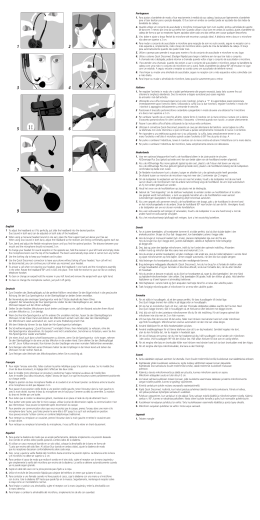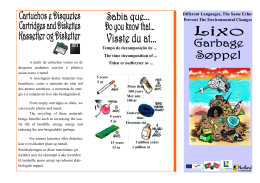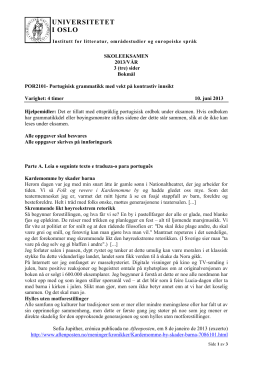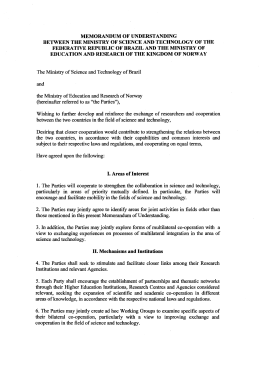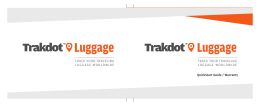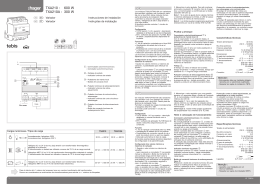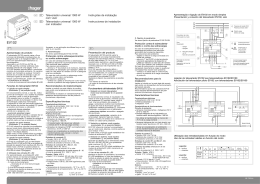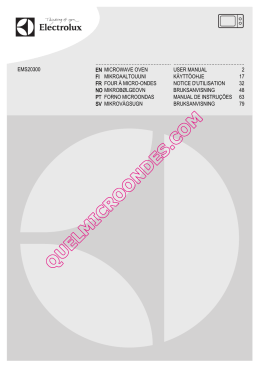Lesen Sie die Empfehlungen in der Anleitung, dem technischen Handbuch oder der Installationsanleitung für GENIUS M609. Hier finden Sie die Antworten auf alle Ihre Fragen über die GENIUS M609 in der Bedienungsanleitung (Informationen, Spezifikationen, Sicherheitshinweise, Größe, Zubehör, etc.). Detaillierte Anleitungen zur Benutzung finden Sie in der Bedienungsanleitung. Bedienungsanleitung GENIUS M609 Gebrauchsanweisung GENIUS M609 Gebrauchsanleitung GENIUS M609 Betriebsanleitung GENIUS M609 Benutzerhandbuch GENIUS M609 Ihr Benutzerhandbuch GENIUS M609 http://de.yourpdfguides.com/dref/3066671 Handbuch Zusammenfassung: @@Es gibt mehrere Standardprofile. @@Alle anderen Makrotasten können definiert und bearbeitet werden. Sollten die Standardprofile nicht Ihren Anforderungen entsprechen, können Sie eigene Profile erstellen. Da Tastenkombinationen in verschiedenen Programmen nicht einheitlich sind, bieten die Funktionen von ,,open. exe" die Möglichkeit, je nach verwendeter Software das entsprechende Profil in Macro Key Manager zu aktivieren. Wenn Sie ,,open.exe" nicht einrichten, kann es sein, dass Macro Key Manager in einigen Programmen nicht wie erwartet funktioniert. Einführung Systemsteuerung für Macro Key Manager Macro Key Manager Bereich Profileinstellungen Bereich Makrotasteneinstellungen Bereich Vorschau · Bereich Profileinstellungen · Bereich Makrotasteneinstellungen Hier können Sie Makrotastenprofile auswählen, erstellen und bearbeiten. Hier können Sie die Funktion einzelner Makrotasten festlegen. Es gibt zwei mögliche Einstellungen: die Einstellung für ein Tastaturereignis oder die Einstellung für einen Hyperlink. Außerdem müssen Sie einen Namen für den Tipp angeben, um die Einstellungen abzuschließen. · Bereich Vorschau Es wird eine Abbildung Ihres Tablet und der Makrotasten angezeigt. Wenn Sie den Stift über die Makrotasten bewegen, wird neben der Taste der jeweilige Makro-Tipp angezeigt. Installation Macro Key Manager Nachdem Sie Macro Key Manager installiert und das Tablet an Ihren PC angeschlossen haben, wird das Symbol ,, " in der Taskleiste angezeigt. Sie können Macro Key Manager jederzeit über die rechte Taste deaktivieren. Wenn Sie Macro Key Manager deaktivieren oder das Tablet von Ihrem PC trennen, ändert sich das ursprüngliche Symbol in das Symbol ,, ". -- 1. Klicken Sie auf ,,Neu", und geben Sie einen Namen für das Profil ein. 2. Wenn das Profil für ein bestimmtes Programm eingerichtet wird, klicken Sie auf das Symbol zum Durchsuchen . Andernfalls überspringen Sie diesen Schritt, und klicken Sie auf ,,OK", um das neue Profil einzurichten. 3. Alle installierten Programme werden angezeigt. Klicken Sie auf das gewünschte Programm. Klicken Sie auf ,,OK". 4. Klicken Sie auf ,,OK", um die Einrichtung abzuschließen. Neues Profil einrichten -- 1. Wählen Sie das zu ändernde Profil. 2. Nehmen Sie die Einstellung für die Makrotasten vor. 3. Klicken Sie auf ,,OK". Profil ändern Macro Key Manager -- 1. Wählen Sie das zu löschende Profil. 2. Klicken Sie auf ,,Löschen". Profil löschen -- Makrotastenfunktionen einrichten a. Klicken Sie auf ,,Einstellungen", um die Optionen aufzurufen. b. Geben Sie einen Namen für den Tipp der Makrotastenfunktion ein (Pflichtfeld).Legen Sie die Makrotaste als Hotkey oder Hyperlink fest. c. Klicken Sie auf ,,Übernehmen". Einstellungen: Bewegen Sie den Cursor über das Symbol für Macro Key Manager in der Taskleiste, und klicken Sie mit der rechten Taste. Windows 2000/XP/Vista Basic und höher/Windows Vista Premium Macro Key Manager INFO Anzeige der Version von Macro Key Manager sowie der Treiber- und Firmware-Version. Anzeigen Benutzeroberfläche von Macro Key Manager einblenden. Einstellungen EnablE/ DisablE Macro Key Manager -Timer für Makrotasten Sie können festlegen, wie lange die Makrotastenfunktion aktiv ist. Es gibt vier mögliche Einstellungen: 0, 1, 1,5 oder 3 Sekunden. Der jeweilige Wert bewirkt, dass die Makrofunktion nur ausgelöst wird, wenn Sie mit dem Eingabestift für die gewählte Zeitspanne auf den Bereich der Makrotaste drücken. -- Stift-Klick: Hier können Sie wählen, ob ein Tonsignal erklingen soll, wenn Sie die Stiftspitze auf dem Tablet aufsetzen. Macro Key Manager Tablet (nur unter Windows 2000/XP/ Vista Basic) Dies ist der Treiber für das Tablet. Informationen zur Verwendung des Treibers finden Sie im Treiberhandbuch. Verwendung Wenn Sie die Profileinstellungen vorgenommen haben, können Sie Macro Key Manager verwenden. Wählen Sie das gewünschte Profil, und klicken Sie auf ,,OK". Das gewählte Profil wird als aktives Profil verwendet. TablET-TREibER Eingabestift verwenden -- Stift Der Stift wird wie ein herkömmlicher Stift zum Schreiben verwendet. Vergewissern Sie sich, dass auf der Registerkarte ,,Info" die Einstellung ,,Tracking Mode" auf den Wert ,,Stift" eingestellt ist. -- Seitliche Schaltflächen Klicken Sie auf der Registerkarte ,,Buttons" auf ,,Side Button 1", um die seitliche Schaltfläche an Ihre Anforderungen anzupassen. Standardeinstellungen Seitliche Schaltfläche 1 = Rechtsklick Seitliche Schaltfläche 2 = Linksklick Stiftspitze = Linksklick -- Offset-Wert für Stift Wenn Sie während der Verwendung des Tablet einen neuen Stift benutzen möchten, ohne den Computer neu zu starten, müssen Sie die Einstellung ,,Pen Offset Value" vornehmen. 1. Deaktivieren Sie auf der Registerkarte ,,Buttons" das Feld ,,Auto Setting", um den vorherigen Wert zu löschen. 2. Klicken Sie auf die Schaltfläche ,,Adjust". Folgen Sie anschließend den Anweisungen auf dem Bildschirm, um die Anpassung vorzunehmen. Wenn die Bestätigungsmeldung angezeigt wird, klicken Sie auf die Schaltfläche ,,OK". 3. Aktivieren Sie das Feld ,,Auto Setting", wenn der neue Offset-Wert für den Stift beim nächsten Neustart automatisch ermittelt werden soll. 10 Macro Key Manager -- Druck beim Klicken 1. Verschieben Sie auf der Registerkarte ,,Buttons" den Schieberegler nach oben bzw. unten, um den Stiftdruck auf einen Wert zwischen 0 und 30 einzustellen (0 steht für den geringsten und 30 für den stärksten Druck). 2. Klicken Sie auf die Schaltfläche ,,Test", um einen Bereich für den ,,Click Pressure Test" aufzurufen. In diesem Bereich können Sie testen, ob die Einstellung korrekt ist. Macro Key Manager 11 EN Macro Key Manager User Manual Macro Key Manager 1 Introduction Macro Key Manager is a kind of special tablet application software. Through Macro Key Manager, you can set up the keyboard events (Copy= "Ctrl+C) or hyperlinks which s ) you use mostly. And then, save it as your favorite macro key profile. We have several default profiles. Part of macro keys are default macro keys which the settings are fixed already and can not be modified. Other macro keys are Non-default macro keys and the setting of which can be defined and modified. However, if these default profiles can not meet your requirements, you can create new profiles by yourself. Due to the keyboard events are not unified in different software, we provide the function of "open. Ihr Benutzerhandbuch GENIUS M609 http://de.yourpdfguides.com/dref/3066671 exe to enable open.exe the macro key manager profile according to the right software. If you do not set the "open.exe, the macro key open.exe, , , manager may work unexpectedly in different software. Macro Key Manager Control Panel Introduction Profile Setting Area Macro Key Manager Macro Key Setting Area Preview Area · Profile Setting Area You can select, create or modify macro key profiles · Macro Key Setting Area You can set te function of an individual Macro ou Key here. There are two kinds of setting. One is here ne keyboard event setting and the other is hyperlink setting. Also, you have to name the hint as you like to finish setting process. · Preview Area You can see the tablet image and the macro keys of your tablet. By hovering to the macro key, the macro key hint will pop up next to the key. 1 Installation Macro Key Manager Once you install "Macro Key Manager and plug the tablet to your PC, the icon " will be showed in System Tray. However, you can choose to disable the Macro Key Manager by click the right button. Once you disable Macro Key nce Manager or un-plug your tablet from PC, the original icon will be changed into icon " -- 1. Click "New and name the profile. 2. If a profile is set for particular software, click the browser icon . If not, please skip this process and click "OK to finish setting a new profile. 3. All installed software is showed. Click the right software. Click "OK 4. Click "OK to finish this setting. How to Set up a New Profile 1 -- 1. select the profile you want to modify 2. following macro key setting steps to modify 3. click "OK How to Modify a Profile Macro Key Manager -- 1. select the profile you want to delete 2. click " Delete How to Delete a Profile -- How to Set Up Macro Key Function a. click " Setting to enable the setting function b. key-in the name you want to be as the macro key function hint (necessary) c. define the function as hot key or hyperlink d. click " Confirm " Setting: Hover the cursor to the macro key manager icon in the system tray, and ten click the right button. Windows 2000/XP/Vista Basic Above Windows Vista Premium 1 ABOUT Macro Key Manager Showing Macro Key Manager Version , Driver Version and howing Firmware Version Show Show the Macro Key Manager User Interface. EnablE/ DisablE 1 Setting Macro Key Manager -- Macro Key Time You can set timer for how long macro key function will work. There are four different choices-- 0, 1, 1.5 and 3 seconds can be your alternatives which mean that only when you use a pen to point the macro key area for 0, 1, 1.5, or 3 seconds, the macro key works. -- Pointing Sound: You can coose to get te pointing sound or not while the pen tip is pointing on the tablet. . 19 Macro Key Manager 0 Pen Pad (only in Windows 2000/XP/ Vista basic) This is tablet driver. Please reference the driver usage wit with driver manual. Start Use After setting profiles process, you can start to use macro key manager now. Please select the profile you want to use and click "OK and OK then this selected profile will be the active profile always. PEn PaD DRivER Using the pen -- Pen The pen is used as a normal handwriting pen. On the "About tab, make sure the "Tracking Mode is set to "Pen. -- Side Button button. on the "Buttons tab, click on "Side Button 1 to customize the side Default settings Side Button 1 = right click Side Button 2 = left clickThe Pen Point = left click -- Pen Offset Value When using the tablet, if you want to use a new pen without restarting the computer, you need to perform the "Pen Offset Value setting. 1. On the "Buttons tab, uncheck the "Auto Setting box to remove the former value. 2. Click the "Adjust button. Then follow the onscreen instructions for adjustment. Tap the "OK button when the "OK message appears. 3. Check the "Auto Setting box for your computer to detect te new pen offset value automatically when restarted. Macro Key Manager -- Click Pressure Macro Key Manager 1. On the "Buttons tab, move the slider up and down to adjust the pen pressure from 0 to 30 (0 is the lightest, and 30 is the heaviest). 2. Click the "Test button to launch the "Click Pressure Test writing area. Then you can test if the setting is correct. ES Macro Key Manager Manual del usuario Macro Key Manager Introducción Macro Key Manager es un tipo de aplicación de software especial para Tablet PC. Gracias a Macro Key Manager, puede configurar los eventos del teclado (Copiar = "Ctrl+C) o los hipervínculos que utiliza con más frecuencia y guardarlos como su perfil de favoritos de teclas macro. Disponemos de numerosos perfiles predeterminados. Parte de las teclas macro son teclas predeterminadas cuya configuración es fija y no cabe la posibilidad de modificarla. Por el contrario, otras teclas macro no han sido configuradas previamente por lo que pueden ser definidas y modificadas. No obstante, si estos perfiles predeterminados no cumplen sus expectativas, puede crear nuevos perfiles po. -- Sonido del señalador Puede elegir escuchar el sonido del señalador mientras la punta del lápiz señala la pantalla del Tablet PC. . 1 Macro Key Manager Pen Pad (sólo en Windows 2000/XP/ Vista Basic) Se trata del controlador del Tablet PC. Consulte el uso del controlador en el manual del controlador. . Primer uso Tras configurar el proceso de los perfiles, puede comenzar a utilizar el administrador de teclas macro. Seleccione el perfil que desea utilizar y haga clic en "Aceptar; a continuación, este perfil seleccionado será siempre el perfil activo . COnTROlaDOR DE PEn PaD Uso del lápiz -- Lápiz El lápiz se utiliza como un lápiz de escritura clásico. En la ficha "Acerca de... , asegúrese de que el modo "Tracking Mode está configurado en "Pen. -- Botón lateral lateral. En la ficha "Buttons, seleccione "Side Button 1 para personalizar el botón Configuración predeterminada Side Button 1 = Right click Side Button 2 = Left click Pen Point = Left click -- Valor de desplazamiento del lápiz Cuando utilice el Tablet PC, si desea utilizar un lápiz nuevo sin tener que reiniciar el equipo, necesita implementar la configuración "Valor de desplazamiento del lápiz. 1. En la ficha "Buttons, desactive la casilla "Auto Setting para eliminar el valor anterior. 2. Haga clic en el botón "Adjust. A continuación, siga las instrucciones en pantalla para llevar a cabo el ajuste. Presione el botón "Aceptar cuando aparezca el mensaje "Aceptar. 3. Active la casilla "Auto Setting del equipo para detectar automáticamente el valor de desplazamiento del lápiz una vez se reinicie. Ihr Benutzerhandbuch GENIUS M609 http://de.yourpdfguides.com/dref/3066671 Macro Key Manager -- Presión del clic Macro Key Manager 1. En la ficha "Buttons, mueva el control deslizante hacia arriba y hacia abajo para ajustar la presión del lápiz desde 0 hasta 30 (0 es la presión más suave y 30 la más fuerte). 2. Haga clic en el botón "Test para iniciar el área de escritura "Click Pressure Test. A continuación, puede comprobar si la configuración es correcta. FR Gestionnaire des touches de macro Manuel d'utilisation Macro Key Manager Introduction Le Gestionnaire des touches de macro est un logiciel spécial pour tablette. Vous pouvez configurer des raccourcis-clavier (Copier = "Ctrl+C) ou les hyperliens que vous utilisez le plus souvent. Puis enregistrez-les en tant que profil de touche de macro favori. Il existe plusieurs profils par défaut. Certaines touches de macro sont des touches par défaut dont les paramètres ne peuvent être modifiés. Certaines touches de macro sont personnalisables. Leurs paramètres peuvent être définis et modifiés. Si les profils par défaut ne répondent pas à vos besoins, vous pouvez en créer d'autres. Etant donné que les événements clavier ne sont pas uniformes, la fonction « open.exe » est fournie pour adapter le profil du gestionnaire des touches de macro aux logiciels. Si vous n'utilisez pas le fichier « open.exe », le gestionnaire des touches de macro peut fonctionner de façon imprévisible dans certains logiciels. Panneau de configuration du Gestionnaire des touches de macro Introduction Zone de paramétrage du profil Zone de paramétrage des touches de macro Macro Key Manager Zone d'aperçu · Zone de paramétrage du profil Vous pouvez y sélectionner, créer et modifier des profils de touches de macro. · Zone de paramétrage des touches de macro Vous pouvez définir la fonction d'une touche de macro. Il existe deux types de paramètres. L'un est le paramétrage d'un événement de clavier et l'autre le paramétrage d'un hyperlien. Vous pouvez aussi nommer l'astuce pour terminer le paramétrage. · Zone d'aperçu Vous pouvez visualiser l'image et les touches de macro de la tablette. Si vous survolez la touche de macro, son astuce s'affiche à côté de la touche. 9 Installation Macro Key Manager Après avoir installé le Gestionnaire des touches de macro et connecté la tablette à votre PC, l'icône « » apparaît sur la barre de tâches. Vous pouvez désactiver le Gestionnaire des touches de macro par simple clic droit. Si vous désactivez le gestionnaire ou que vous débranchez la tablette du PC, l'icône « » est remplacée par l'icône « ». -- 1. Cliquez sur « Nouveau » et nommez le profil. 2. Si le profil est destiné à un logiciel spécial, cliquez sur la touce . À défaut, ignorez cette étape et cliquez sur « OK » pour terminer la création de ce nouveau profil. 3. Tous les logiciels installés sont affichés. Cliquez sur le logiciel adéquat. Cliquez sur « OK ». 4. Cliquez sur « OK » pour terminer ce réglage. Créer un nouveau profil 0 -- 1. Sélectionnez le profil à modifier 2. en suivant les étapes adéquates. 3. Cliquez sur « OK ». Modifier un profil Macro Key Manager -- 1. Sélectionnez le profil à supprimer. 2. Cliquez sur « Supprimer ». Supprimer un profil -- Définir la fonction d'une touche de macro a. Cliquez sur « Paramétrage ». b. Saisissez le nom de l'astuce (obligatoire). Définissez la fonction en tant que touche de raccourci ou d'hyperlien. c. Cliquez sur « Confirmer ». Paramétrage : Sélectionnez le Gestionnaire des touches de macro sur la barre de tâches puis cliquez avec le bouton droit de la souris. Windows 2000/XP/Vista Basic supérieur à Windows Vista Premium 1 À PROPOS DE Macro Key Manager Affichage de la version du Gestionnaire des touches de macro, de la version du pilote et du microprogramme. Afficher Affiche l'interface utilisateur du Gestionnaire des touches de macro. EnablE/ DisablE Paramétrage Macro Key Manager -- Temporisateur des touches de macro Vous pouvez définir la durée de fonctionnement d'une touche de macro. Quatre options sont proposées : 0, 1, 1. 5 et 3 secondes. Si vous pointez le stylet sur la zone de la touche pendant 0, 1, 1.5 ou 3 secondes, la touche de macro fonctionne. -- Son du pointage : Vous pouvez activer un bip qui se déclenche dès que le style pointe la tablette. Macro Key Manager Pen Pad (uniquement pour Windows 2000/XP/Vista basic) Il s'agit du pilote de la tablette. Veuillez vous reporter au manuel du pilote. Démarrer Une fois les profils définis, vous pouvez utiliser le Gestionnaire des touches de macro. Sélectionnez d'abord le profil à utiliser puis cliquez sur « OK ». Ce profil sélectionné devient le profil actif. PEn PaD DRivER Utilisation du stylet -- Stylet Le stylet s'utilise comme un stylo classique. Sous l'onglet « A propos de », vérifiez que le « Tracking Mode » est réglé sur « Pen ». -- Bouton latéral Sous l'onglet « Buttons », cliquez sur « Side Button 1 » pour personnaliser le bouton latéral. Paramètres par défaut Bouton latéral 1 = clic droit Bouton latéral 2 = clic gauche Pointage du stylet = clic gauche -Valeur de décalage du stylet Si vous souhaitez utiliser un nouveau stylet sans redémarrer l'ordinateur, vous devez indiquer une « Pen Offset Value ». 1. Sous l'onglet « Buttons », décochez la case « Auto Setting » pour supprimer la valeur existante. 2. Cliquez sur le bouton « Adjust ». Suivez les instructions à l'écran pour régler la valeur. Effleurez le bouton « OK » lorsque le message OK apparaît. 3. Cochez la case « Auto Setting » pour que l'ordinateur détecte automatiquement la nouvelle pen offset value au redémarrage. Macro Key Manager -- Cliquez sur « Pressure ». 1. Ihr Benutzerhandbuch GENIUS M609 http://de.yourpdfguides.com/dref/3066671 Sous l'onglet « Buttons », faites glisser le curseur pour régler la pression du stylet entre 0 et 30 (0 étant la valeur la plus faible et 30 la plus élevée). 2. Cliquez sur « Test » pour ouvrir la zone de saisie « Click Pressure Test ». Vous pouvez ensuite vérifier si le paramétrage est correct. Macro Key Manager IT Macro Key Manager Manuale per l'utente Macro Key Manager 0 Introduzione Macro Key Manager è un particolare tipo di software applicativo per tablet, che consente di impostare operazioni da tastiera (Copia = "CTRL+C) o collegamenti ipertestuali per le attività utilizzate più frequentemente. @@Sono disponibili diversi profili predefiniti. @@@@@@@@@@@@@@@@@@@@@@@@Fare clic su "Nuovo e assegnare un nome al profilo. 2. @@@@3. Verranno visualizzati tutti i software installati. Fare clic sul software desiderato, quindi selezionare "OK. 4. @@Selezionare il profilo che si desidera modificare. 2. @@3. Fare clic su "OK. 1. Selezionare il profilo che si desidera eliminare. 2. @@b. c. @@@@@@@@Sono disponibili quattro impostazioni: 0, 1, 1,5 e 3 secondi. Ciò significa che il tasto macro funzionerà soltanto se la penna resta posizionata sull'area del tasto macro per almeno 0, 1, 1,5 o 3 secondi. -- Segnale acustico di puntamento: È possibile scegliere di impostare o meno un segnale acustico che indichi il posizionamento della penna sul tablet. Macro Key Manager Pen Pad (solo per Windows 2000/XP/ Vista Basic) Si tratta di un driver per il tablet. Per informazioni relative all'utilizzo del driver, fare riferimento al manuale corrispondente. Primo utilizzo Dopo aver eseguito la procedura di impostazione dei profili, è possibile iniziare a utilizzare Macro Key Manager. Selezionare il profilo desiderato e fare clic su "OK. Il profilo selezionato verrà impostato come profilo attivo. DRivER DEl PEn PaD Utilizzo della penna -Penna La penna viene utilizzata come una normale penna da scrivere. Nella scheda "Informazioni su verificare che Tracking Mode sia impostato su Pen. -Pulsanti laterali Nella sceda Buttons fare clic su Side Button 1 per personalizzare il pulsante laterale. Impostazioni predefinite Side Button 1 = Right click Side Button 2 = Left double click Punta della penna = Left click Macro Key Manager -- Pen Offset Value Quando si utilizza il tablet, se si desidera cambiare penna senza riavviare il computer, è necessario selezionare l'impostazione Pen Offset Value. 1. Nella scheda Buttons deselezionare la casella Auto setting per rimuovere il valore precedente. 2. Fare clic sul pulsante Adjust. Quindi seguire le istruzioni visualizzate a schermo per effettuare la regolazione. Al termine, fare clic sul pulsante "OK. 3. Selezionare la casella Auto Setting per consentire al computer di rilevare automaticamente il nuovo valore di offset della penna al riavvio. -- Pressione del clic Macro Key Manager 9 1. Nella scheda Buttons regolare il dispositivo di scorrimento in modo da impostare la pressione della penna su un valore compreso tra 0 e 30 (0 è il livello di pressione minimo, 30 corrisponde a quello massimo). 2. Fare clic sul pulsante Test per accedere all'area di scrittura Click Pressure Test, in cui è possibile verificare se l'impostazione è corretta. NO Makrobasert tasteadministrator Brukerveiledning Macro Key Manager Introduksjon Den makrobaserte tasteadministratoren er en spesiell type programvare for tegneplater. Ved hjelp av den makrobaserte tasteadministratoren, kan du sette opp tastaturhendelser (kopier = "Ctrl+C) eller koblinger som du bruker ofte. Og deretter lagre den som hurtigstast for favorittmakroen din. Vi har laget flere standardprofiler. Deler av makrotastene er standard makrotaster, og på disse er innstillingene allerede fastsatte, slik at du ikke kan endre disse. Andre makrotaster er ikke standard makrotaster, og på disse kan du endre innstillingene. Men hvis disse standardprofilene ikke dekker dine krav, kan du opprette egne profiler. På grunn av at tastaturhendelsene ikke er like i alle programmer, har vi laget funksjonen "open.exe, slik at du kan aktivere den riktige profilen i henhold til programvaren som skal benyttes. Hvis du ikke setter opp "open.exe, vil ikke den makrobaserte tasteadministratoren fungere korrekt i de forskjellige programmene. Kontrollpanelet i den makrobaserte tasteadministratoren Introduksjon Macro Key Manager Området for profilinnstilling Området for tasteinnstillinger. Forhåndsvisningsområde · Området for profilinnstilling Du kan velge, opprette eller redigere makroprofiler for taster. · Området for tasteinnstillinger. Du kan angi funksjonen til en bestemt makrotast her. Det er to forskjellige innstillinger. Den ene er en tastaturhendelse, og den andre er en koblingsinnstilling. I tillegg må du gi tipset et navn for å avslutte innstillingsprosessen. · Forhåndsvisningsområde Du kan bilde av tegneplaten og makrotastene for ditt digitaliseringsbord. Ved å holde pekeren over makrotasten, vil tipset vises ved siden av tasten. Installasjon Macro Key Manager Når du har installert "den makrobaserte tasteadministratoren og koblet tegnebrettet til datamaskinen, vil " "-ikonet vises på systemstatusfeltet. Men du kan velge å deaktivere den makrobaserte tasteadministratoren ved å klikke med den høyre museknappen. Når du har deaktivert den makrobaserte tasteadministratoren eller koblet fra tegneplaten, skifter det originale ikonet til " ". -- 1. Klikk på "Ny og gi profilen et navn. 2. Hvis profilen lages for ett bestemt program, må du klikke på bla gjennom-ikonet . Hvis den ikke er for ett bestemt program, kan du hoppe over denne prosessen, og klikke "OK for å avslutte oppsettet av den nye profilen. 3. All programvare som er installert blir vist. Klikk på den rette programvaren. Klikk på "OK 4. Klikk på "OK for å avslutte denne innstillingen. Hvordan sette opp en ny profil -- -- -- 1. Velg profilen du ønsker å redigere 2. følg makroinnstillingene for å redigere 3. Klikk på "OK 1. Velg profilen du ønsker å slette 2. Klikk på "Slett Hvordan redigere en profil Macro Key Manager Hvordan slette en profil Hvordan sette opp tastefunksjonen a. Klikk på "Innstilling for å aktivere innstillingsfunksjonen b. Tast inn navnet du ønsker å bruke tastefunksjonens tips (nødvendig) Definer funksjonen som en hurtigtast eller en kobling c. Klikk på "Bekreft Innstilling: Hold pekeren over den makrodrevne tasteadministratorens ikon på systemstatusfeltet, og klikk deretter med høyre museknapp. Ihr Benutzerhandbuch GENIUS M609 http://de.yourpdfguides.com/dref/3066671 Windows 2000/XP/Vista Basic Over Windows Vista Premium OM Macro Key Manager Viser versjonen av den makrobaserte tasteadministratoren, driverversjonen og firmware-versjonen. Vis Viser grensesnittet til den makrobaserte tasteadministratoren. EnablE/ DisablE Innstilling Macro Key Manager -Makrotast-tidsur Du kan sette opp et tidsur over hvor lenge makrofunksjonen vil fungere. Det er fire forskjellige valg - 0, 1, 1,5 og 3 sekunder, slik at du må holde pennen mot makroområdet i 0, 1, 1,5 eller 3 sekunder for at funksjonen skal virke. -- Pekelyd: Du kan velge om du skal få en pekelyd eller ikke hver gang pennen peker på noe på tegnebrettet. Macro Key Manager Tegneplate (kun i Windows 2000/XP/ Vista basic) Dette er en tegnebrett-driver. Se i brukerveiledningen til driveren om hvordan den skal benyttes. Begynne å bruke Etter at du har satt opp profilene, kan du begynne å bruke den makrobaserte tasteadministratoren. Velg den profilen du vil bruke, trykk "OK og profilen vil alltid være den aktive profilen. TEGnEPlaTEDRivER Bruke pennen -- Penn Pennen brukes som en normal skrivepenn. På kategorien "Om, må du sørge for at "Tracking Mode er satt til "Penn. -- Sideknapper på kategorien "Buttons kan du klikke på "Side Button 1 for å tilpasse sideknappen. Standardinnstillinger Sideknapp 1 = høyreklikk Sideknapp 2 = dobbel venstreklikk Peking = venstreklikk -- Pennens forskyvningsverdi Når du bruker tegneplaten, og ønsker å bruke en ny penn uten å starte datamaskinen på nytt, må du utføre innstillingen "Pen Offset Value. 1. På kategorien "Buttons må du fjerne merket i boksen "Auto Setting slik at du fjerner den forrige verdien. 2. Klikk deretter på "Adjust. Følg deretter instruksjonene på skjermen for justering. Klikk på "OK når du ser meldingen "OK. 3. Merk av i boksen "Auto Setting slik at datamaskinen kan detektere den nye pennens forskyvningsverdi automatisk nå du starter på nytt. 0 Macro Key Manager -- Klikketrykk 1. På kategorien "Buttons må du flytte glidebryteren opp og ned for å justere pennetrykket, fra 0 til 30 (0 er letteste og 30 er hardest). 2. Klikk på "Test-knappen for å starte skriveområdet "Click Pressure Test. Der kan du kontrollere at innstillingen er korrekt. Macro Key Manager 1 PT Macro Key Manager Manual de Utilizador Macro Key Manager Introdução O Macro Key Manager é um género de software de aplicação especial para mesas digitalizadoras. Com o Macro Key Manager, pode configurar os comandos do teclado (Copiar= "CRTL+C) ou hiperligações que usa com maior frequência. E depois, guardar isso como o seu perfil favorito de tecla de macro. Temos vários perfis pré-definidos. Parte das teclas de macros são teclas de macros pré-definidas cujas configurações estão já fixas e não podem ser alteradas. Outras teclas de macros são teclas de macros Não prédefinidas cuja configuração pode ser definida e alterada. Contudo, se esses perfis pré-definidos não forem ao encontro das suas necessidades, pode criar novos perfis. Dado que os comandos do teclado não estão uniformizados nos diferentes softwares, fornecemos a função "open. exe para activar o perfil de tecla macro de acordo com o software correcto. Se não configurar o "open.exe, o gestor de tecla de macro poderá funcionar de forma inesperada em diferentes softwares. Painel de Controlo do Macro Key Manager Introdução Profile Setting Area Macro Key Setting Area Macro Key Manager Preview Area · Profile Setting Area Pode seleccionar, criar ou alterar perfis de tecla de macro. · Macro Key Setting Area Aqui, pode configurar a função de uma Tecla de Macro individual. Existem dois tipos de configuração. Uma, é a configuração dos comandos do teclado e a outra a configuração de hiperligação. Para além disso, tem que dar um nome que pretenda, à sugestão, para concluir o processo de configuração. · Preview Area Pode ver a imagem da mesa digitalizadora e as teclas de macros da mesa digitalizadora. Ao passar pela tecla de macro, a sugestão de tecla de macro irá surgir junto à tecla. Instalação Macro Key Manager Quando instalar o "Macro Key Manager e ligar a mesa digitalizadora ao PC, o ícone " " será exibido na Bandeja do Sistema. Contudo, pode optar por desactivar o Macro Key Manager clicando com o botão direito do rato. Quando desactiva o Macro Key Manager ou desliga a mesa digitalizadora do PC, o ícone original mudará para o ícone " . -- 1. Clique em "New e dê um nome ao perfil. 2. Se for configurado um perfil para um software em particular, clique no ícone browser . Caso contrário, passe à frente este processo e clique em "OK para concluir a configuração do novo perfil. 3. É exibido todo o software instalado. Clique no software correcto. Clique em "OK. 4. Clique em "OK para concluir a configuração. Como Configurar um Novo Perfil -- 1. seleccione o perfil que pretende alterar 2. siga os passos da configuração do macro key para alterar 3. clique em "OK Como Alterar um Perfil Macro Key Manager -- 1. seleccione o perfil que pretende eliminar 2. clique em "Delete Como Eliminar um Perfil -- Como Configurar a Função Macro Key a. clique "Setting para activar a função de configuração b. digite o nome que pretende ter como dica de função macro key (necessário) defina a função como tecla ou hiperligação c. clique em "Confirm Configuração: Coloque o cursor no ícone do macro key manager na bandeja de sistema e depois clique com o botão direito do rato. Windows 2000/XP/Vista Basic Acima Windows Vista Premium Macro Key Manager ACERCA DE Apresenta a Macro Key Manager Version, Driver Version e Firmware Version. Show Apresenta a Macro Key Manager User Interface. Setting EnablE/ DisablE Macro Key Manager -- Macro Key Time Poderá definir um período de tempo durante o qual a função macro key irá funcionar. Há quatro escolhas possíveis-- 0, 1, 1. Ihr Benutzerhandbuch GENIUS M609 http://de.yourpdfguides.com/dref/3066671 5 e 3 segundos podem ser as suas alternativas o que significa que apenas quando usa uma caneta para apontar na área macro key para 0, 1, 1.5, ou 3 segundos, o macro key funciona. -- Pointing Sound: Pode optar por ter ou não som ao apontar a caneta mesa digitalizadora. 9 Macro Key Manager 0 Caneta Digitalizadora (apenas para Windows 2000/XP/Vista basic) Isto é o driver de mesa digitalizadora. Consulte a utilização do driver no respectivo manual. Começar a Utilização Após o processo de configuração de perfis, pode começar a utilizar o macro key manager. Seleccione o perfil pretendido e clique em "OK e depois o perfil seleccionado será sempre o perfil activo. DRivER Da CanETa DiGiTaliZaDORa Utilização da caneta -- Caneta A caneta é usada como uma caneta normal de escrever à mão. No separador "About, certifique-se de que o "Tracking Mode está definido para "Pen -- Side Button no separador "Buttons, clique em "Side Button 1 para personalizar o botão lateral. Default settings Side Button 1 = clique com o botão direito Bside Button 2 = clique com o botão esquerdo Pen Point = clique com o botão esquerdo -- Pen Offset Value Ao usar a mesa digitalizadora, se pretender usar uma caneta nova sem ter que reiniciar o computador, terá que proceder à configuração "Pen Offset Value. 1. No separador "Buttons, desseleccione a caixa "Auto Setting para apagar o valor antigo. 2. Clique no botão "Adjust. Depois, siga as instruções no ecrã para proceder aos ajustes. Carregue no botão "OK quando a mensagem "OK surgir. 3. Verifique a caixa "Auto Setting para o computador automaticamente detectar o novo pen offset value quando reiniciar. Macro Key Manager -- Clique em Pressure 1. No separador "Buttons, mova a barra deslizante para cima e para baixo para ajustar a pressão da caneta de 0 a 30 (0 é o mais suave e 30 o mais forte). 2. Clique no botão "Test para lançar a área de escrita "Click Pressure Test. Depois, pode testar se a configuração está correcta. Macro Key Manager RU Macro Key Manager " - . " ( = §Ctrl+C) . . . . . . , . §open.exe, . §open.exe , . " " Profile Setting Area Macro Key Setting Area Macro Key Manager Preview Area · Profile Setting Area , · Macro Key Setting Area . . - , - . . · Preview Area . . Macro Key Manager " " . " . " -- 1. " . 2. , . , "OK, . 3. . . "OK 4. "OK, . -- -- -- 1. , 2. 3. "OK 1. , 2. " Macro Key Manager 1. " ; 2. , (); ; 3. ". : . Windows 2000/XP/Vista Basic Windows Vista Premium 9 Macro Key Manager " , " . EnablE/ DisablE 90 Macro Key Manager -- . - 0, 1, 1,5 3 . , , 0, 1, 1,5 3 . -- : . . 91 Macro Key Manager 9 ( Windows 2000/XP/Vista basic) . . . . , , "OK. . -- . , "About "Tracking Mode "Pen. -- Side Button "Buttons "Side Button 1, . Side Button 1 = Side Button 2 = = -- Pen Offset Value "Pen Offset Value. 1. , "Buttons "Auto Setting. 2. "Adjust. . "OK, "OK. 3. "Auto Setting, pen offset value . 9 Macro Key Manager -- 1. "Buttons , . 0 30 (0 - , 30 - ). 2. "Test, "Click Pressure Test. . Macro Key Manager 9 SE Macro Key Manager Användarhandbok Macro Key Manager 9 Inledning Macro Key Manager är ett särskilt program för ritplattor. Med Macro Key Manager kan du definiera tangentbordshändelser (t ex Kopiera = Ctrl+C) och hyperlänkar som du ofta använder. Du kan sedan spara dem i din favoritprofil för makrokommandon. Det finns flera standardprofiler. Vissa makrokommandon är förinställda och kan inte ändras. Makrokommandon som inte har förinställda standardinställningar kan definieras och ändras. Om standardprofilerna inte passar dina ändamål kan du skapa egna profiler. Eftersom tangentbordshändelser inte är standardiserade för olika program använder du funktionen open. exe för att aktivera rätt profil för det aktuella programmet. @@@@Det finns finns två typer av inställningar. @@@@· Området för förhandsgranskning En bild av ritplattan och makrokommandona visas. När du pekar på makrokommandot visas ett tips vid kommandot. 99 Installation Macro Key Manager När du har installerat Macro Key Manager och anslutit ritplattan till datorn visas ikonen i aktivitetsfältet. Högerklicka om du vill inaktivera Macro Key Manager. Om du inaktiverar Macro Key Manager eller kopplar bort ritplattan från datorn ändras ikonen till . -- 1. Klicka på Ny och ge profilen ett namn. 2. Klicka på bläddringsikonen om du anger en profil för ett visst program . I annat fall klickar du på OK för att avsluta inställningarna för den nya profilen. 3. Alla installerade program visas. Klicka på rätt program. Klicka på OK. 4. Klicka på OK för att avsluta inställningarna. Ställa in en ny profil 00 -- -- 1. Välj profilen som ska ändras. 2. Ändra genom att genomföra stegen för inställning av makrokommandon. 3. Klicka på OK. 1. Välj profilen som ska raderas. 2. Klicka på Ta bort. Ändra en profil Macro Key Manager Ta bort en profil -- Ange makrokommandofunktioner a. Klicka på Inställningar för att aktivera inställningsfunktionen. b. Ange det namn som ska visas som tips för makrokommandofunktionen (obligatoriskt). Definiera funktionen som en snabbtangent eller en hyperlänk. c. Klicka på Bekräfta. Inställningar: Flytta pekaren till ikonen för Macro Key Manager i aktivitetsfältet och högerklicka. Windows 2000/XP/Vista Basic Above Windows Vista Premium 101 OM Macro Key Manager Visa versionen för Macro Key Manager, drivrutinen eller programmet (inbyggt program). Visa Visa gränssnittet för Macro Key Manager. Ihr Benutzerhandbuch GENIUS M609 http://de.yourpdfguides.com/dref/3066671 EnablE/ DisablE 0 Inställningar Macro Key Manager -- Tidsinställning Ange efter hur lång tid makrokommandofunktionen ska aktiveras. Det finns fyra olika alternativ 0, 1, 1,5 och 3 sekunder vilket innebär att funktionen aktiveras efter att du har pekat med pennan i makrokommandoområdet i 0, 1, 1,5 eller 3 sekunder. -- Pekljud Du kan välja om ett pekljud ska höras när du pekar på ritplattan med pennspetsen. 10 Macro Key Manager 0 Pen Pad (endast för Windows 2000/ XP/Vista basic) Detta är drivrutinen för ritplattan. Information om hur du använder den finns i dess handbok. Komma igång Du kan använda makrokommandohanteraren så snart profilerna är inställda. Välj profil och klicka på OK. Härefter kommer denna profil alltid att vara den aktiva. PEn PaD-DRivRUTin Använda pennan -- Penna Pennan används på samma sätt som en vanlig penna. Kontrollera att Tracking Mode på fliken Om har angetts till Pen. -- Side Button sidoknappen. Klicka på Side Button 1 på fliken Buttons för att ställa in Standardinställningar Side Button 1 = högerklicka Side Button 2 = dubbelklicka Pen Point = klicka -- Pen Offset Value Om du vill kunna byta penna utan att behöva starta om datorn medan du använder ritplattan måste du ange värdet Pen Offset Value. 1. Avmarkera rutan Auto Setting på fliken Buttons för att ta bort det tidigare värdet. 2. Klicka på knappen Adjust. Följ sedan anvisningarna på skärmen. Klicka på knappen OK när OK-meddelandet visas. 3. Markera rutan Auto Setting för att datorn ska använda det nya värdet för pen offset value automatiskt när datorn startas om. 0 Macro Key Manager -- Click Pressure Macro Key Manager 10 1. Flytta skjutreglaget på fliken Buttons uppåt eller nedåt för att ställa in tryckkänsligheten mellan 0 oc 30 (0 är det lättaste och 30 det hårdaste trycket). 2. Klicka på knappen Test för att aktivera testområdet Click Pressure Test. Därefter kan du kontrollera att inställningen är lämplig. 82-903W91010v1.1 . Ihr Benutzerhandbuch GENIUS M609 http://de.yourpdfguides.com/dref/3066671 Powered by TCPDF (www.tcpdf.org)
Download