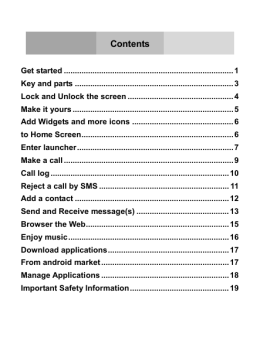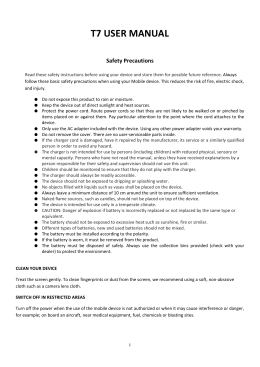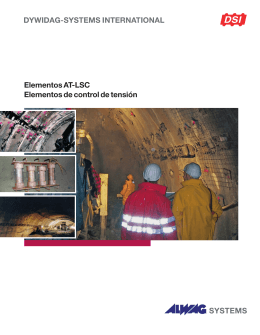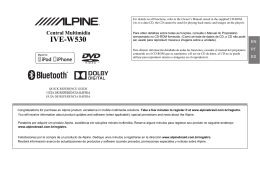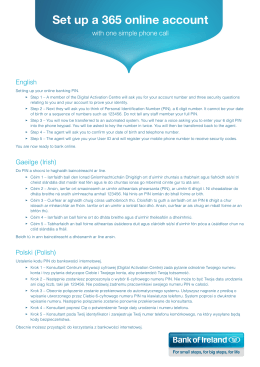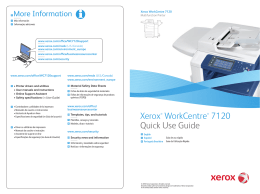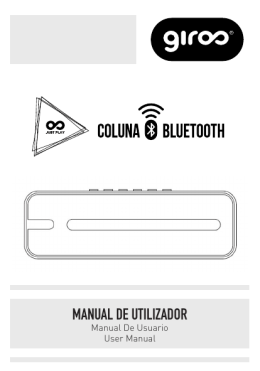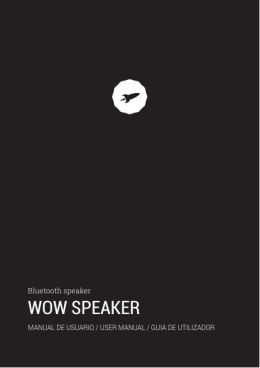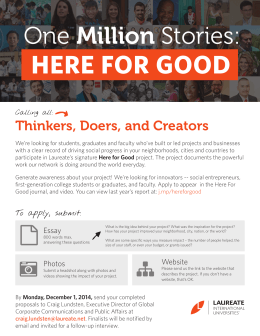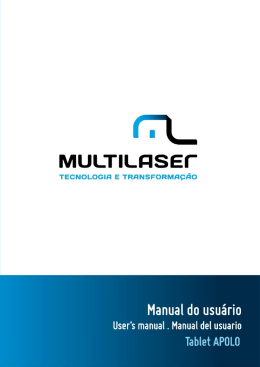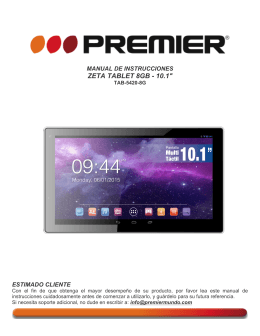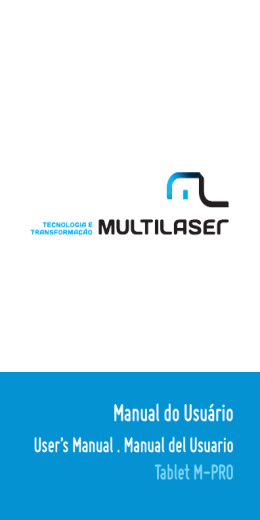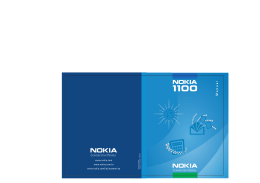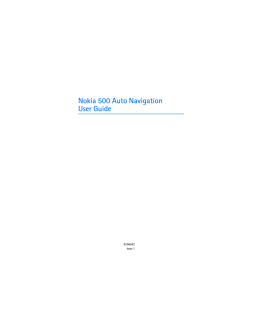SECURITY INFORMATION Please remember to obey relevant rules and regulations whenever use your phone. This will prevent bad effect from you and the environment. General security Don’t make or receive handheld calls while driving. And never text while driving. Don’t use at petrol stations. Keep your phone at least 15 mm away from your ear or body while making calls. Your phone may produce a bright or flashing light. Small parts may cause a choking. Don’t dispose of your phone in fire. Your phone can produce a loud sound. Avoid contact with anything magnetic. Keep away from pacemakers and other electronic medical devices. Avoid extreme temperatures. Switch off when asked to in hospitals and medical facilities. Avoid contact with liquids. Keep your phone dry. Switch off when told to in aircrafts and airports. Don’t take your phone apart. Switch off when near explosive materials or liquids. Only use approved accessories. Don’t rely on your phone for emergency communications. INTRODUCING YOUR MOBILE PHONE Learn about your mobile phone’s layout, keys, display and icons. Unpacking Check the product box for the following items: Mobile phone Battery Travel adapter (charger) User manual The supplied accessories perform best for your phone. Phone layout From the front view of your phone you will observe the following elements: From the back view of your phone you will observe the following elements: Keys The following table offers you a quick description about the phone’s keys: Key Function Power button Allow you to turn on/off the device and to lock the screen. Volume Allow you to adjust the volume of ringing and notifications. Also allows you to adjust the volume of multimedia content playback. Back Allow you to return to the previous menu or screen. Also allow you to close some applications. Home It takes you directly to the home screen, leaving any application open. Menu Allow you to access to the functions menu of the application or screen you are. Screen The screen of your mobile phone is designed as follows: Icons Learn about the icons that are displayed on the top of the screen, indicating the status of the phone: Signal strength Wi-Fi connection GPRS connected EDGE connected 3G connected HSPA connected Bluetooth On New message USB connected New email Battery meter Alarm active Vibration profile Headset connected PREPARING YOUR MOBILE PHONE Get started setting up your mobile phone for its first use. Install the SIM card and battery When you subscribe to a cellular service, you will receive a Subscriber Identity Module (SIM) card, with subscription details, such as your personal identification number (PIN) and optional services. To install the SIM card and battery, 1. Remove the battery cover. 2. Insert the SIM card. Your phone has 2 SIM card slots to allow you use 2 SIM cards and switch between them. Place the SIM card in the phone with the gold-colored contacts facing down. Without inserting a SIM card, you can use your phone’s non-network services and some menus. 3. Insert the battery. 4. Replace the battery cover Insert a memory card (optional) To store additional multimedia files, you must insert a memory card. Your phone accepts memory cards up to 32 GB (depending on memory card manufacturer and type). Formatting the memory card on a PC may cause incompatibility with your phone. Format the memory card only on the phone. 1. Remove the battery cover. 2. Insert a memory holder with the label side facing up. USING BASIC FUNCTIONS Learn how to perform basic operations of your mobile phone. Turn your phone on and off To turn your phone on, 1. Long press the power button [ phone. ] on the left side of your 2. Type in your PIN number and press OK (if it is needed). To shut down your phone, go to step 1 above. Access menus and applications To get access to the Menu and Applications, 1. At the home screen, touch the button [ ] on the screen to pop up the list of Installed Applications in your phone. 2. Slide your finger to the right or left to access other pages of apps. 3. Touch any icon to enter to the application. 4. To exit the application, press Back or Home at the bottom of the screen. Use basic call functions Learn to make or answer calls in this section Make a call: 1. At the home screen or applications menu, touch the Phone icon [ ]. 2. Dial the area code and phone number. 3. Touch [ ] to start the call. 4. To end a call, touch [ ]. To answer a call: 1. When you receive a call, slide the phone icon to the right to answer it or slide it to the left to reject it [ ]. 2. To end the call, touch [ ]. Send and view messages In this section, learn how to send and receive: - Text Messages (SMS). - Multimedia Message (MMS). Steps to send Text and Multimedia Messages: 1. Touch [ ] Messages at the application list, then touch [ ] on the left bottom corner. 2. Type in the phone number or contact name on the field “To” or touch [ ] to access to Contacts. 3. Type in your message in the field “Enter message”. To send as text message go to step 5. To attach a multimedia object (audio, image, etc.) continue to step 4. 4. Touch [ ] on the top right corner, select the attach type then choose the item. 5. Touch [ ] to send the message. Add contacts Learn the basics of using the phonebook feature. Add a new contact: 1. In the application list touch Contacts, then touch [ the bottom right corner to add a new contact. ] on 2. Fill the contact information (Name, Last name and phone number). You can add more fields such as, email, address, etc. 3. Touch [ ] on the top of the screen to save. Search for a contact 1. In the application list touch [ ] Contacts. 2. Slide your finger from bottom to top to scroll the list or touch the search button [ ] and type in the first letters of the name or last name. 3. To see the contact details touch the name or the picture of the contact. If you want to call a contact touch the phone number. Listen to music Learn how to listen to music via the music player or FM radio. Listen to the FM radio: 1. Plug in the earphones in your phone. 2. In the application list touch [ ] FM Radio. 3. Use the tool bar at the bottom to change of station. Listen to music files: First, copy the music files into your phone internal memory or a MicroSD card. 1. In the application list, touch [ ] Music. 2. Select an order at the top of the screen and touch the song that you want to listen to. 3. You can Pause, Loop, or change of song using the tool bar at the bottom. Browse the web Learn how to access to your favorites Web Sites. 1. In the application list, touch [ ] Browser. 2. Touch the address bar and type in the address of the web site you want to go and touch [ ] Go. USING THE CAMERA Learn the basics to capture and view photos. Capture pictures 1. In the applications list, touch [ ] Camera. 2. Adjusts the lens at the photo target and make the desired adjustments by touching the settings button [ ]. 3. Touch the shot button [ ] on the screen to capture the picture. It will be saved automatically. See the captured pictures In the applications list, touch [ ] Gallery and then select the Camera folder [ ] to access and visualize all the pictures captured by your phone. CONNECTING TO INTERNET Learn the basics to configure your phone and connect to Internet. Add a new connection 1. In the applications list, touch [ the device configuration. ] Settings to access to 2. Touch the option “More…”, then touch Mobile networks and touch APN. Now select the SIM Card that you want to configure. 3. Touch the Menu key and select New APN then, type in the parameters according with your Carrier. The basic parameters are: Account name APN Username Password Some carriers use Proxy Servers, refer to your carrier configuration for more information. 4. When you finish typing in the parameters needed, touch Menu then Save. If you have multiples APN Configurations for the same SIM card, choose which one you want to use touching the radio button [ ] at the right side of the name. To add another connection, repeat from step 3. Switch between carriers (SIM cards) If you use multiple SIM cards and want to switch to another one, follow these steps: 1. In the applications list, touch [ the device configuration. 2. Touch SIM management [ ] Settings to access to ] 3. Choose the option Data Connection [ select the SIM Card that you want to use. ] and USING THE BLUETOOTH Learn about your phone’s ability to connect to other wireless devices for exchanging data. Turn on the Bluetooth wireless feature 1. In the applications list, touch [ the device configuration. 2. Touch the Bluetooth option [ ] Settings to access to ]. 3. To turn the Bluetooth touching the button [ the right top corner. ] on Find and pair with other Bluetooth enabled devices 1. When you turn the Bluetooth on, the list will show all the available devices near you. 2. Touch the device that you want to pair with your phone. 3. Enter a PIN for the Bluetooth wireless feature or the other device’s Bluetooth PIN, if it has one, and press OK. When the owner of the other device enters the same code or accepts the connection, the pairing will be complete. Send images using the Bluetooth wireless feature 1. Open Gallery [ ]. 2. Choose a picture and press Share [ ] on the top right corner of the screen and select Bluetooth [ ]. 3. Touch the device that you want to send the picture then accept the file in the receiver. Receive images using the Bluetooth wireless feature 1. Turn on the Bluetooth at System Settings. 2. Type in the Bluetooth PIN or accept it (if it is needed). 3. Accept the receiving file if you want to receive data from the other device. When the transferring is finished you can see the picture using the Gallery Application [ ]. USING THE Wi-Fi Learn to use the phone's wireless capabilities to connect to any wireless local area network compatible. Connect to a wireless network 1. In the applications list, touch [ the device configuration. ] Settings to access to 2. Touch the Wi-Fi option [ ]. 3. To turn the On the Wi-Fi touching the button [ ] on the right top corner. 4. Choose a wireless network and enter the security password if it is needed. Disconnect from a wireless network 1. In the applications list, touch [ the device configuration. 2. Touch the Wi-Fi option [ ] Settings to access to ]. 3. To turn the Wi-Fi off touch the button [ right top corner. ] on the View the technical details of a wireless network 1. In the applications list, touch [ the device configuration. ] Settings to access to 2. Touch the Wi-Fi option [ ]. 3. Touch the active wireless network to see details such as Link Speed, Signal strength and more. FCC AND SAR Please take time to read this important section. FCC Caution Any Changes or modifications not expressly approved by the party responsible for compliance could void the user's authority to operate the equipment. Before a new model phone is a available for sale to the public, it must be tested and certified to the FCC that it does not exceed the exposure limit established by the FCC, Tests for each phone are performed in positions and locations (e.g. at the ear and worn on the body) as required by the FCC. This device complies with part 15 of the FCC Rules. Operation is subject to the following two conditions: (1) This device may not cause harmful interference, and (2) this device must accept any interference received, including interference that may cause undesired operation. Note: This equipment has been tested and found to comply with the limits for a Class B digital device, pursuant to part 15 of the FCC Rules. These limits are designed to provide reasonable protection against harmful interference in a residential installation. This equipment generates, uses and can radiate radio frequency energy and, if not installed and used in accordance with the instructions, may cause harmful interference to radio communications. However, there is no guarantee that interference will not occur in a particular installation. If this equipment does cause harmful interference to radio or television reception, which can be determined by turning the equipment off and on, the user is encouraged to try to correct the interference by one or more of the following measures: - Reorient or relocate the receiving antenna. - Increase the separation between the equipment and receiver. - Connect the equipment into an outlet on a circuit different from that to which the receiver is connected. - Consult the dealer or an experienced radio/TV technician for help. Specific Absorption Rate (SAR) information This model phone meets the government’s requirements for exposure to radio waves. This phone is designed and manufactured not to exceed the emission limits for exposure to radio frequency (RF) energy set by the Federal Communications Commission of the U.S. Government: The exposure standard for wireless mobile phones employs a unit of measurement known as the Specific Absorption Rate, or SAR. The SAR limit set by the FCC is 1.6W/kg. *Tests for SAR are conducted using standard operating positions accepted by the FCC with the phone transmitting at its highest certified power level in all tested frequency bands. For body worn operation, this model phone has been tested and meets the FCC RF exposure guidelines when used with an accessory designated for this product or when used with an accessory that contains no metal and that positions the handset a minimum of 1.0 cm from the body. Non-compliance with the above restrictions may result in violation of RF exposure guidelines. Although the SAR is determined at the highest certified power level, the actual SAR level of the phone while operating can be well below the maximum value. This is because the phone is designed to operate at multiple power levels so as to use only the poser required to reach the network. In general, the closer you are to a wireless base station antenna, the lower the power output. INFORMACIÓN DE SEGURIDAD Recuerde que debe obedecer las reglas y reglamentos pertinentes cada vez que utilice su teléfono. Esto evitará efectos negativos a usted y el medio ambiente. Seguridad general No haga o conteste llamadas telefónicas cuando maneja. Nunca escriba mensajes cuando maneje. No use el teléfono en estaciones de recarga de combustible. Mantenga su teléfono al menos 15 mm separado de su oreja o cuerpo cuando realice llamadas. Su teléfono puede producir luces brillantes o destellos. Las partes pequeñas pueden causar asfixia. No deseche su teléfono en el fuego. Su teléfono puede producir sonidos fuertes. Evite contacto con cualquier objeto magnético. Mantenga el teléfono lejos de marcapasos y otros equipos médicos electrónicos. Evite exponer el teléfono a temperaturas extremas. Apague el teléfono en hospitales e instalaciones médicas cuando se le sea solicitado. Evite todo contacto con líquidos. Mantenga su teléfono seco. Apague el teléfono en aeropuertos y aviones cuando se le sea solicitado. No desarme su teléfono. Apague su teléfono cuando esté cerca de materiales o líquidos explosivos. Use solo accesorios aprobados. No confíe en su teléfono móvil para comunicaciones de emergencia. PRESENTACIÓN DEL TELÉFONO MÓVIL Aprenda sobre el diseño de su teléfono, teclas, pantalla e íconos. Desempaquetado Verifique que la caja del producto provea los siguientes elementos: Teléfono móvil Batería Adaptador de viaje (cargador) Manual del usuario Los accesorios que se suministran ofrecen un mejor rendimiento de su teléfono. Diseño del teléfono Desde la vista frontal de su teléfono podrá observar los siguientes elementos: En la parte trasera del su teléfono podrá observar los siguientes elementos: Teclas La siguiente tabla le ofrece una descripción breve de la función de cada tecla del teléfono: Tecla Función Encendido Permite encender o apagar el teléfono. Además le permitirá bloquear la pantalla Volumen Le permite ajustar el volumen de repique y notificaciones. Además le permite ajustar el volumen del contenido multimedia en reproducción. Atrás Le permite volver al menú o pantalla anterior. Además le permitirá cerrar algunas aplicaciones. Inicio Lo lleva directamente a la pantalla de espera, saliendo de cualquier aplicación. Menú Le permite acceder al menú de funciones de la aplicación o pantalla en la que se encuentre. Pantalla La pantalla de su teléfono móvil está diseñada de la siguiente forma: Iconos Conozca los íconos que se mostrarán en la parte superior de la pantalla, indicando el estado del teléfono: Fuerza de la señal Conexión red Wi-Fi GPRS conectado EDGE conectado 3G conectado HSPA conectado Bluetooth encendido Nuevo Mensaje USB conectado Nuevo email Indicador de batería Alarma configurada Modo vibración Auricular conectado PREPARANDO SU TELÉFONO MÓVIL Comience la preparación de su teléfono móvil para utilizarlo por primera vez. Instalar la tarjeta SIM y la batería Cuando usted contrata un servicio celular, usted recibirá un Módulo de Identificación del Suscriptor o Tarjeta SIM, que contiene los datos de su suscripción como su Número de Identificación Personal (PIN) y servicios opcionales. Para instalar la tarjeta SIM y la batería, 1. Remueva la cubierta trasera. 2. Inserte la tarjeta SIM. Su teléfono tiene dos espacios que le permiten utilizar dos tarjetas SIM e intercambiar entre ellas. Coloque la tarjeta SIM en el teléfono con los contactos dorados hacia abajo. Sin insertar una tarjeta SIM, usted puede utilizar su las opciones de su teléfono que no dependan de una operadora, así como también algunos menús. 3. Inserte la batería. 4. Coloque la cubierta trasera. Insertar una tarjeta de memoria (opcional) Para almacenar archivos multimedia adicionales, usted debe insertar una tarjeta de memoria. Su teléfono acepta tarjetas de memoria de hasta 32 GB (dependiendo del fabricante y el tipo de memoria). Formatear la tarjeta de memoria en una computadora puede causar incompatibilidad con su teléfono. Formatee la tarjeta de memoria preferiblemente en el teléfono. 1. Remueva la cubierta trasera. 2. Inserte la tarjeta de memoria con los contactos dorados hacia abajo. USANDO LAS FUNCIONES BASICAS Aprenda como realizar las operaciones básicas de su teléfono móvil. Encender y apagar su teléfono Para encender su teléfono, 1. Presione y mantenga la tecla de encendido [ lateral izquierdo de su teléfono. ] en el 2. Introduzca su PIN y presione OK (si es necesario). Para apagar su teléfono, repita el paso 1 señalado arriba. Acceder al menú y aplicaciones Para acceder al Menú y las aplicaciones de su teléfono, 1. En el modo de espera, toque el botón [ ] en la pantalla para acceder a la lista de aplicaciones instaladas en su teléfono. 2. Deslice sus dedos hacia la derecha o izquierda para acceder a otras páginas de aplicaciones. 3. Para abrir una aplicación, toque el icono en la lista. 4. Para salir de la aplicación presione la tecla Atrás o la tecla Inicio en la parte inferior de la pantalla. Uso de las funciones básicas de llamada Aprenda como hacer o responder llamadas en esta sección. Realizar una llamada: 1. En el modo de espera o dentro del menú, toque el icono [ ] Teléfono. 2. Introduzca el código de área y el número telefónico a marcar. 3. Toque [ ] para marcar el número. 4. Para finalizar una llamada, presione [ ]. Responder una llamada: 1. Cuando entre una llamada, deslice el icono del teléfono a la derecha para aceptar la llamada o la izquierda para rechazarla [ ]. 2. Para finalizar la llamada, presione [ Enviar y leer los mensajes En esta sección, aprenda como enviar y leer: - Mensajes de texto (SMS). - Mensajes multimedia (MMS). ]. Para enviar un mensaje de texto o multimedia: 1. En la lista de aplicaciones, toque [ ] Mensajes y luego toque el botón [ ] en la esquina inferior izquierda. 2. Ingrese el número o nombre del destinatario en el campo “Para” o toque el botón [ ] para acceder a la libreta de contactos. 3. Introduzca el texto de su mensaje en el campo “Escribir mensaje”. Para enviar mensajes de texto, vaya al paso 5. Para adjuntar un objeto multimedia (sonido, imagen, etc.) continúe al paso 4. 4. Toque el botón [ ] en la esquina superior derecha, toque el tipo de adjunto y luego seleccione el ítem. 5. Toque el botón [ ] para enviar el mensaje. Agregar contactos Aprenda los detalles básicos de cómo agregar y buscar un contacto. Agregar un nuevo contacto: 1. En la lista de aplicaciones toque Contactos y luego toque el botón [ ] en la esquina inferior derecha para agregar un contacto. 2. Introduzca la información de contacto como Nombre, Apellido y número de teléfono. Puede agregar datos adicionales como email, dirección, etc. 3. Toque el botón [ el contacto. ] en la parte superior para guardar Buscan un contacto 1. En la lista de aplicaciones toque [ ] Contactos. 2. Deslice su dedo desde abajo hacia arriba para desplazarse por la lista o toque el botón de búsqueda [ ] e introduzca las primeras letras del nombre o apellido. 3. Para ver los detalles del contacto toque sobre el nombre o sobre la foto. Si desea llamar al contacto, toque sobre el número de teléfono. Escuchar música Aprenda como escuchar música utilizando el reproductor multimedia o la Radio FM. Escuchar Radio FM: 1. Conecte los auriculares en el conector del teléfono. 2. En la lista de aplicaciones toque [ ] Transmisión FM. 3. Utilice las teclas de la barra inferior para cambiar las estaciones. Escuchar archivos de música: Luego de transferir los archivos de música a la memoria de su teléfono o tarjeta de memoria, 1. En la lista de aplicaciones toque [ ] Música. 2. Seleccione un orden en la parte superior y toque la canción que desee para comenzar su reproducción. 3. Puede pausar, repetir o cambiar de canción utilizando los botones de la barra inferior. Navegar en Internet Aprenda como acceder a sus páginas web favoritas. 1. En la lista de aplicaciones seleccione [ ] Navegador. 2. Toque el campo de dirección e introduzca la dirección de la página web que desee visitar y toque el botón [ ] Ir. USO DE LA CÁMARA Aprenda como usar la cámara para tomar fotos y ver las mismas. Tomar fotos 1. En la lista de aplicaciones, seleccione [ ] Cámara. 2. Apunte el lente al objetivo de la foto y haga los ajustes que desee tocando el botón de ajustes [ ]. 3. Toque el botón de disparo en la pantalla [ ] para capturar la imagen. La foto se guardará de forma automática. Ver las fotos tomadas En la lista de aplicaciones toque [ ] Galería y luego seleccione la carpeta Cámara [ ] para acceder y visualizar las fotos tomadas con su teléfono. CONECTANDO A INTERNET Aprenda sobre el diseño de su teléfono, teclas, pantalla e íconos. Agregar una nueva conexión 1. En la lista de aplicaciones toque [ acceder a la configuración del equipo. ] Ajustes para 2. Toque en la opción Más, luego Redes móviles y finalmente APN, ahora seleccione la tarjeta SIM a la que desea configurarle la cuenta de datos. 3. Toque la tecla Menú y seleccione APN nuevo e introduzca los parámetros de acuerdo a su operadora. Los parámetros básicos son: Nombre APN Nombre de usuario Contraseña Algunas operadora utilizan servidores Proxy. Refiérase a la configuración de su operadora para más información. 4. Una vez ingresados los parámetros necesarios, toque la tecla Menú y seleccione Guardar. Si posee múltiples configuraciones para este SIM, puede activar la que desee utilizar tocando la marca de selección [ ] a la derecha del nombre. Para agregar otra conexión, repita los pasos desde el número 3. Cambiar entre operadoras (Tarjetas SIM) Si usted utiliza múltiples tarjetas SIM y desea cambiar a otra, siga estos pasos: 1. En la lista de aplicaciones toque [ acceder a la configuración del equipo. ] Ajustes para 2. Toque la opción Administración de la tarjeta [ ] 3. Ingrese en la opción Conexión de datos [ ]y seleccione la tarjeta SIM que desea utilizar para conectar a Internet USO DEL BLUETOOTH Aprenda sobre la posibilidad de conectar su teléfono con otros dispositivos de forma inalámbrica para intercambiar datos. Encender el Bluetooth 1. En la lista de aplicaciones toque [ acceder a la configuración del equipo. 2. Toque la opción Bluetooth [ ] Ajustes para ]. 3. Para encender el Bluetooth toque el botón de encendido [ ] en la esquina superior derecha. Encontrar y emparejar otros dispositivos con Bluetooth 1. Al activar la función, en el menú Bluetooth se buscarán y mostrarán los dispositivos cercanos al equipo. 2. Toque dispositivo al que desea conectar. 3. Introduzca el PIN para el Bluetooth del dispositivo o el PIN del otro dispositivo, si tiene uno, y presione <Aceptar. Cuando el dueño del otro dispositivo introduzca el mismo código o acepte la conexión, el emparejamiento estará completo. Enviar imágenes utilizando el Bluetooth 1. Abra la imagen en la Galería [ ]. 2. A continuación toque el botón Compartir [ ] en la parte superior de la pantalla y seleccione Bluetooth [ ]. 3. Toque el dispositivo al que desea enviar la imagen y luego acepte el archivo en el receptor. Recibir imágenes utilizando el Bluetooth 1. Encienda el Bluetooth en los ajustes del teléfono. 2. Introduzca o acepte el PIN del dispositivo Bluetooth (si es necesario). 3. Acepte el archivo entrante si desea recibir los datos del otro dispositivo. Al finalizar la transferencia, podrá visualizar la imagen recibida utilizando la aplicación Galería [ ]. USO DE LA RED INALÁMBRICA Aprenda a utilizar las capacidades inalámbricas del teléfono para conectarse a cualquier red de área local inalámbrica compatible. Conectar a una red inalámbrica 1. En la lista de aplicaciones toque [ acceder a la configuración del equipo. 2. Toque la opción Wi-Fi [ ] Ajustes para ]. 3. Para encender el Wi-Fi toque el botón de encendido [ ] en la esquina superior derecha. 4. Seleccione la red inalámbrica de su preferencia e introduzca la contraseña de seguridad si ésta lo requiere. Desconectar de una red inalámbrica 1. En la lista de aplicaciones toque [ acceder a la configuración del equipo. 2. Toque la opción Wi-Fi [ ] Ajustes para ]. 3. Para desactivar el Wi-Fi toque el botón de encendido [ ] en la esquina superior derecha. Visualizar los detalles técnicos de una red inalámbrica 1. En la lista de aplicaciones toque [ acceder a la configuración del equipo. 2. Toque la opción Wi-Fi [ ] Ajustes para ]. 3. Toque la red inalámbrica a la que está conectado para visualizar información como velocidad, nivel de señal y más. FCC Y SAR Por favor tome tiempo para leer este importante mensaje. Advertencia de FCC Este dispositivo cumple con la Parte 15 de las Normas de la FCC. La operación está sujeta a la condición de que este dispositivo no puede causar interferencias perjudiciales. Antes de que un nuevo modelo de teléfono esté disponible para la venta al público, debe ser probado y certificado ante la FCC que este no supere el límite de exposición establecido por la FCC, las pruebas para cada teléfono se realizan en posiciones y ubicaciones (por ejemplo en la oreja y llevándolo en el cuerpo) según los requisitos de la FCC. Precaución: Los cambios o modificaciones no aprobados expresamente por la parte responsable del cumplimiento podrían anular la autoridad del usuario para operar el equipo. NOTA: Este equipo ha sido probado y cumple con los límites para un dispositivo digital de Clase B, de conformidad con la Parte 15 del Reglamento de la FCC. Estos límites están diseñados para proporcionar una protección razonable contra interferencias perjudiciales en una instalación residencial. Este equipo genera, utiliza y puede irradiar energía de radiofrecuencia y, si no se instala y utiliza de acuerdo con las instrucciones, puede causar interferencias en las comunicaciones de radio. Sin embargo, no hay garantía de que no se produzcan interferencias en una instalación particular. Si este equipo causa interferencias perjudiciales en la recepción de radio o televisión, lo cual puede ser determinada apagando y encendiendo el equipo, se recomienda al usuario que intente corregir la interferencia mediante una o más de las siguientes medidas: - Reoriente o reubique la antena receptora. - Aumentar la separación entre el equipo y el receptor. - Conectar el equipo a un tomacorriente diferente de aquel al que está conectado el receptor. - Consulte al distribuidor o un técnico experimentado en radio / TV para obtener ayuda. Índice de Absorción Específico (SAR) Este modelo de teléfono celular cumple con las exigencias del gobierno para la exposición a ondas de radio. Está diseñado y fabricado para no exceder los límites de exposición a radiofrecuencia (RF) establecidos por la Comisión Federal de Comunicaciones (FCC) del gobierno de EE.UU: El estándar de exposición para los teléfonos móviles inalámbricos emplea una unidad de medida conocida como Índice de Absorción Específico, o SAR, el límite SAR establecido por la FCC es de 1,6 W / Kg. Las pruebas de SAR se realizan utilizando posiciones de operación estándar aceptadas por la FCC con el teléfono transmitiendo a su nivel más alto de potencia certificado en todas las bandas de frecuencia probadas. Para usarlo en el cuerpo, este modelo de teléfono ha sido probado y cumple con las pautas de exposición a RF de la FCC cuando se utiliza con un accesorio designado para este producto o cuando se utiliza con un accesorio que no contiene metal y que posiciona el dispositivo a una distancia mínima de 1,0 cm del cuerpo. El incumplimiento de estas restricciones puede resultar en la violación de las normas de exposición RF. Aunque la SAR se determina al máximo nivel de potencia certificado, el nivel SAR real del teléfono en funcionamiento suele estar bastante por debajo del valor máximo. Esto es porque el teléfono está diseñado para funcionar a varios niveles de potencia y para emplear exclusivamente la potencia necesaria para alcanzar la red. En general, cuanto más cerca esté de una estación base inalámbrica, menor será la potencia de salida.
Download