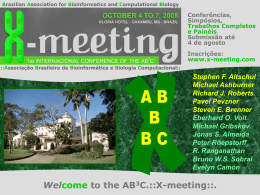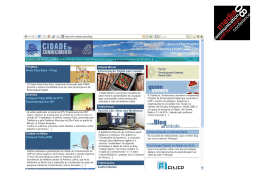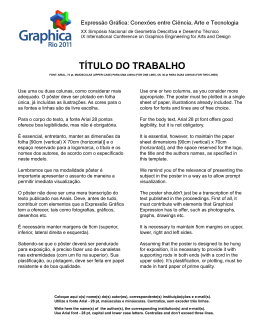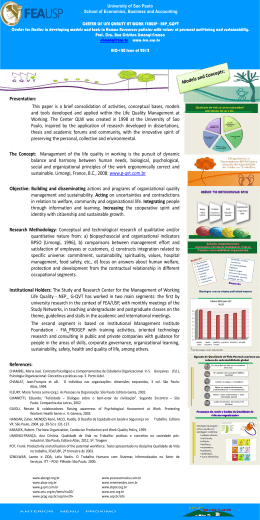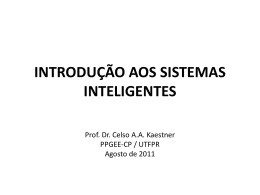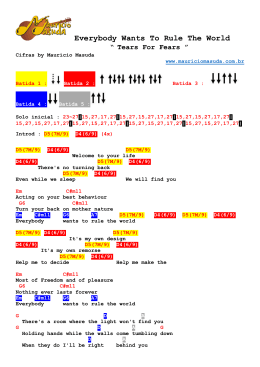Getting around in Linux/Unix Alan M. Durham Computer Science Department University of São Paulo, Brazil [email protected] 02/03/04 Prof. Alan Durham - IBI5011 Introd. à Comp. para Bioinformática - USP 1 Logging in: everyone is a user • • • • • Unix/linux is not a operating system for a personal computer many users/many accounts to provide security each user is given an account name each account has a password a note on passwords – many programs to break passwords – bad passwords • any word in english or portuguese • any date • name of any person – hint: use a combination of letters (upper and lowercase) and numbers – maybe intermingling a word with algarisms of a date/phonenumber 02/03/04 Prof. Alan Durham - IBI5011 Introd. à Comp. para Bioinformática - USP 1 Files and directories • • • • directory ~ folder all files of all disks in a single directory tree, no letters all addresses start with “/”, the root directory an address is called a “path” – /home/alan/courses/introLinux/presentation.ppt – /usr/bin/perl • relative path vs. absolute path – when we are “in” a directory we can use local names without the complete path • courses/introLinux/presentation.ppt • when a user logs in he goes to his home directory – /home/userName in most Linux systems – /home/userName is the users current directory 02/03/04 Prof. Alan Durham - IBI5011 Introd. à Comp. para Bioinformática - USP 1 Permissions: protecting data • if we can write a path to everyone’s files, how do we protect data? • each file/directory has a set of permissions – reading – writing – executing • three groups of people – the owner – the group – the world • for each file and directory we can set or reset each type of permission for each group Nome Nota.xls Projeto.tex DiretorioPub ImpostoRenda Prog1 02/03/04 Permissões Dono R W R W X R W R X R W Permissões Grupo X R R X R Permissões Resto R W W X R W X Prof. Alan Durham - IBI5011 Introd. à Comp. para Bioinformática - USP 1 The shell • • • • • • • • Windows and Icons are fine, but cumbersome to use when we know the system, easier to type commands Linux can work in text mode program that “collects” user commands is called The Shell in graphical mode, we can have a window with the shell when we enter the system in text mode, shell is installed automatically many different shell programs, user can choose the preffered one we will use bash, (bourne again shell) 02/03/04 Prof. Alan Durham - IBI5011 Introd. à Comp. para Bioinformática - USP 1 Some basic shell commands • basic structure <command> [-options] ... • ls: listing existing files in current directory – – – – short listing: ls list all files: ls -a detailed list: : ls -l all of the above: ls -la • cd: changing the current directory – to a subdirectory: cd Desktop – giving complete path: cd /home/<username>/Desktop – to the next directory above: cd .. • echo: printing something in the screen – echo “alan” 02/03/04 Prof. Alan Durham - IBI5011 Introd. à Comp. para Bioinformática - USP 1 Some basic shell commands • cat: inspecting a file – cat /home/bioinfo/ibi5011/exercise1/arquivoMisterio1 – cat /home/bioinfo/ibi5011/exercise1/arquivoMisterio2 • more: inspecting a file, a page at a time (space bar shows next page) – more /home/bioinfo/ibi5011/exercise1/arquivoMisterio2 • cp: copying a file – cp /home/bioinfo/ibi5011/exercise1/arquivoMisterio2 meuArquivoMisterio – cp meuArquivoMisterio meuArquivoMisterioBak • mkdir: creating a new directory – mkdir meusExemplos – mkdir /home/eu/temp 02/03/04 Prof. Alan Durham - IBI5011 Introd. à Comp. para Bioinformática - USP 1 Some basic shell commands • rmdir: removing a directory (cannod be reversed!!!!) – rmdir /home/eu/temp • rm: removing a file (cannot be undone!!!!) – rm 02/03/04 Prof. Alan Durham - IBI5011 Introd. à Comp. para Bioinformática - USP 1 Exercise • look at the files in /home/alan/basicUnix/exercise1 • create a directory exercise1 in your account • copy to the new directory, the files in the old directory that contain a date 02/03/04 Prof. Alan Durham - IBI5011 Introd. à Comp. para Bioinformática - USP 1 Exercício • crie um diretorio “exercicio1” em sua conta • crie um diretorio “temp” em sua conta • investigue os arquivos do diretório /home/bioinfo/ibi5011/exercicio1 e copie o diretório “temp”todos os arquivos deste último diretório que contém alguma data em seu texto 02/03/04 Prof. Alan Durham - IBI5011 Introd. à Comp. para Bioinformática - USP 1 Some basic commands • the bash shell has automatic completion, just press <TAB> • completion is used for command names and for file names – try: more /home/alan/bas<tab>/exe<tab>1/<tab>1 • pressing <tab> twice gives you all options – more /home/bioinfo/ibi5011/exercise1/exercise1/<tab><tab> 02/03/04 Prof. Alan Durham - IBI5011 Introd. à Comp. para Bioinformática - USP 1 Input and output • in Unix(Linux) the standard output of a command or program is the terminal • the standard input of a program is the keyboard • we can redirect the output of a program to a file • just put “>” after the command and type a file name. – using echo to create a file: echo “Alan: Rua do Matao, 1010, Cid Universitaria, 3091-6299” > alanAddress – saving long output to see later ls -l /usr/bin ls -l /usr/bin > temp/saida1 more saida1 02/03/04 Prof. Alan Durham - IBI5011 Introd. à Comp. para Bioinformática - USP 1 Dealing with permissions • to change the permissions on a file you use the command chmod chmod <who><operation><permission> • who: – – – – u: owner g: group o: rest of the world a: all • operation – “+” : add permission – “-” : remove permission • permission: – “x” : execute – “r”: read – “w” : write 02/03/04 Prof. Alan Durham - IBI5011 Introd. à Comp. para Bioinformática - USP 1 Examples (guess what they do) • chmod u-r misteryFile1.txt • chmod a+w misteryFile2.txt • chmod g-r misteryFile3.txt 02/03/04 Prof. Alan Durham - IBI5011 Introd. à Comp. para Bioinformática - USP 1 Exercise • create a file with your name in our home directory, writing a small poem in it • check the file’s protection • protect the file, preventing anyone from reading it • create a new directory named temp • create inside this directory a copy of all “mistery” files • “go into” the new directory, making it your current directory • try the command – cat misteryFile.txt misteryFile2.txt > outFile • what happened? 02/03/04 Prof. Alan Durham - IBI5011 Introd. à Comp. para Bioinformática - USP 1 Exercício • crie um arquivo com o seu nome no seu diretório, colocando nele um verso qualquer. • veja qual a proteção do arquivo. • proteja o seu arquivo, impedindo que o resto do mundo possa lê-lo • crie um novo diretório na sua conta com nome “temporario”. • faça neste novo diretorio uma copia de todos os aquivos com nome “arquivoMisterio...”” • faça do novo diretorio seu diretório corrente • experimente o comando: – cat arquivoMisterio1.txt arquivoMisterio2.txt > saida • o que aconteceu? 02/03/04 Prof. Alan Durham - IBI5011 Introd. à Comp. para Bioinformática - USP 1 Exercício • remova seu diretorio “temporario” • foi fácil? 02/03/04 Prof. Alan Durham - IBI5011 Introd. à Comp. para Bioinformática - USP 1 Looking for help: man, apropos • • • • • most programs in Linux/Unix offer an on-line manual man <program name> try to type: “man ls” and find some new option also unix provides a command finder typing – apropos <word> • will show all manual entries that contain that word • try – apropos browser 02/03/04 Prof. Alan Durham - IBI5011 Introd. à Comp. para Bioinformática - USP 1 Other unix commands • where am I? – pwd • who is around? – who • where is that file? – find <path> -name <name> • what is the name of that file? – grep <patern> <files> 02/03/04 Prof. Alan Durham - IBI5011 Introd. à Comp. para Bioinformática - USP 1 Using find and grep with wildcards • we can use “wildcard”characters to make searches more general • “*” is the main one, means any set of characthers • ex: – find /bio/home/alan -name “*.ppt” : finds all powerpoint files in alan’s account – grep human *.txt : look for the word “human” in all the files in your directory. 02/03/04 Prof. Alan Durham - IBI5011 Introd. à Comp. para Bioinformática - USP 1 Some more stuff • how big is my file? – wc <file_name> • how big is each txt file of mine? – wc *.txt • a cute use of it: finding how many files there are in a directory – ls /home/bin | wc 02/03/04 Prof. Alan Durham - IBI5011 Introd. à Comp. para Bioinformática - USP 1 Exercise • count how many lines in your mistery files have the word “forces” 02/03/04 Prof. Alan Durham - IBI5011 Introd. à Comp. para Bioinformática - USP 1 Even more stuff • stop for a while – <ctrl>-z • do it and don’t bother me – bg 02/03/04 Prof. Alan Durham - IBI5011 Introd. à Comp. para Bioinformática - USP 1 Exercises • Use the command su to log in your account • Use the command grep to find out which of the mistery files (/coursehome/alan/unixStuff/mistery*) contain the word “chromosome” • Use the command find to list all the files with names ending in “.txt” in my directory (/coursehome/alan) • Create the directory “unixExercise” using the mkdir command. • Copy all the files from directory /coursehome/alan/unixStuff into your new directory (use the command cp and the letter “*”) • Count how many lines in misteryFile1.txt contain the word “chromossome” (for this you will have to use grep, “|” and wc) • Find out how many lines in file /coursehome/alan/unixStuff/stuff.fasta contain the letter “>” • Use ftp to get the file “stuff.gbk” in directory “incoming”. You have to ftp to machine elric.nbn.ac.za and use the account anonymous. What is in the file you copied? 02/03/04 Prof. Alan Durham - IBI5011 Introd. à Comp. para Bioinformática - USP 1 A modal editor: emacs • the most used modal editor in Linux/Unix is Emacs • a modal editor is a text editor capable of working in “modes” – – – – – Perl Java Pascal Python Fortran, etc • emacs works both on graphical mode and text mode • emacs is configurable (if you know lisp programming) • emacs has modes for most programming languages – C, C++, Java, HTML, directories, and PERL • with emacs in a graphical environment you can work with the mouse or use only the keyboard • emacs also runs on windows 02/03/04 Prof. Alan Durham - IBI5011 Introd. à Comp. para Bioinformática - USP 1 Using emacs • to start emacs just “call it” typing emacs& • basic editing in emacs is very intuitive – – – – use arrows, “pg up”and “pg down”to move cursor use del key to delete back key to delete backwards typing insert text at the cursor position • to edit an existing file type emacs <name of the file> • Exercise – edit the file arquivoMistério1.txt, changing the date in the first line to today’s date – add at the end of the file a line with your name. 02/03/04 Prof. Alan Durham - IBI5011 Introd. à Comp. para Bioinformática - USP 1 Using Emacs: keyboard commands • there are some keyboard commands you need to know • we use the folowing abreviations – “C” is the “Control” key – “M” is the “Esc”key – “-” between two letters mean both have to be pressed simoutaniously • Some basic commands – C-x, C-s - save the file – C-x, C-c - exit Emacs • Exercise: – save the new contents of you file – load file “arquivoMisterio2.txt”, remove its first line, and save the result 02/03/04 Prof. Alan Durham - IBI5011 Introd. à Comp. para Bioinformática - USP 1 Using Emacs: the minibuffer • if you look at your screen you see a solid bar in the bottom of your page • underneath this bar is the “minibuffer” • the “minibuffer” is used for thecommunication between you and Emacs – emacs prints messages there – you type text that emacs needs to perform a command – you can type commands here • Exercise: – try to save your file again, what does appear in the minibuffer? 02/03/04 Prof. Alan Durham - IBI5011 Introd. à Comp. para Bioinformática - USP 1 Using Emacs: commands that use the minibuffer • C-x C-w “save as” - you type the new name in the minbuffer • C-x C-f load a new file in Emacs • C-s : search for a string – – – – this search is incremental and goes as you search typine C-s again will search for the next occurency of the same string to go back to the editing, just press any arrow key after you go back, typing C-s twice resumes the search • if you use <TAB> in the minibuffer, Emacs tries to complete the string for you – this does NOT work with search (C-s) – if there is more than one completion, emacs splits your editor in two, and list all options – choosing an option makes the choice window go away\ 02/03/04 Prof. Alan Durham - IBI5011 Introd. à Comp. para Bioinformática - USP 1 Exercise • • • • • • • call emacs for your copy of the file misteryFile1.txt save the file with the name myMisteryFile.txt find the three first occurences of the word “Baghdad” for “Arabian City” save the result without exiting emacs, load the file misteryFile2.txt type “Bangkok, Sept 28th”” without saving, try to exit emacs – what happened? 02/03/04 Prof. Alan Durham - IBI5011 Introd. à Comp. para Bioinformática - USP 1 Some more Emacs Commands • • • • • • C-x 2 : splits the screen in two horizonally C-x 3: splits the screen in two vertically C-x o : move the cursor from one screen to the other all commands apply to the screen where the cursor is it is like having 2 Emacs running at the same time windows are independent 02/03/04 Prof. Alan Durham - IBI5011 Introd. à Comp. para Bioinformática - USP 1 Exercise: • load file “misteryFile2.txt” • split the sreen in two. • type “Hello World!” – What happens? • page down untill the end of the file • load the file “arquivoMisterio1.txt” – now you have two files at the same ime • go to the window that is showing file “arquivoMisterio2.txt” and save the contents under the name “result2.txt” 02/03/04 Prof. Alan Durham - IBI5011 Introd. à Comp. para Bioinformática - USP 1 Some important networking commands:ssh • ssh: loggin in another computer • ssh -x <username>@<machine name> – ssh -x [email protected] • the system will ask for the password (beMyGuest) • after this you are running a window in another computer – you are in account guest on Alan's computer (rouxinol.ime.usp.br) – check this by listing the files of the current directory • just for fun generate a file with your first name containing your complete name: echo “Your full Name here” > yourFirstName example: echo “Alan M. Durham” > alan • now list the files in the account.....what happened 02/03/04 Prof. Alan Durham - IBI5011 Introd. à Comp. para Bioinformática - USP 1 Some important networking commands: scp • safe way of copying files across the internet • – scp <user name>@<machine name>:<source file path> <local new file path> – scp [email protected]:unixStuff/stuff.fasta myStuff.ppt scp <local source file path> <user name>@<machine name>:<destination file path> – scp myFile [email protected]:fileThatCameFromMe • You can also copy whole directories • – scp -r <user name>@<machine name>:<source directory path> <local new directory path> – scp -r [email protected]:unixSlides . scp -r <local source file path> <user name>@<machine name>:<destination directory path> – scp -r unixExercise [email protected]:students/<yourName> – Note: Password for user alan: alan 02/03/04 Prof. Alan Durham - IBI5011 Introd. à Comp. para Bioinformática - USP 1
Download